
In the previous entries in this Wii U modding guide, we have covered how to fully softmod the Wii U to enable playing of Homebrew, dumping games and the modification of the Virtual Wii to allow homebrew. This week I will be going over how to backup and install Wii games and also show you how to play GameCube Games.
How to play backups on your vWii
There are two methods I would recommend allowing you to play Wii U backups on your Wii U. the first method would be installing USB Loader GX and running the games off an external disk drive or USB stick. This keeps your Wii game backups separate; however, you cannot use the same hard disk drive you store you Wii U games on as the disk will be formatted differently to work the vWii.
The second method is to inject the Wii game backup as Wii retail virtual console game. This method will let you install your game to your Wii U as an application and will load much like how Wii U backups created with Disc2app load.
How to load your Wii backups with USB loader GX on your Wii U
First, we are going to need to USB loader GX to your vWii. Luckily, we installed all the needed CIOS in part 2. We will want to install the channel and forwarder so head over to the following addresses and grab the latest version of the application and forwarder (Make sure you choose vWii version for the forwarder!):
Extract the ‘apps’ folder from inside the latest version of USB loader GX to the root of your SD card.
Place the ‘.wad’ file to the ‘wad’ folder on the SD card. (If there is no folder there then create one)
To install the forwarder, we shall use ‘Yet Another Wad Manager’ which you can download from here.
Extract and copy the created folder to your ‘apps’ folder, then reinsert your SD card into your Wii U, boot up the console and start the vWii. Load up the Homebrew Channel and select ‘Yet Another Wad Manager’
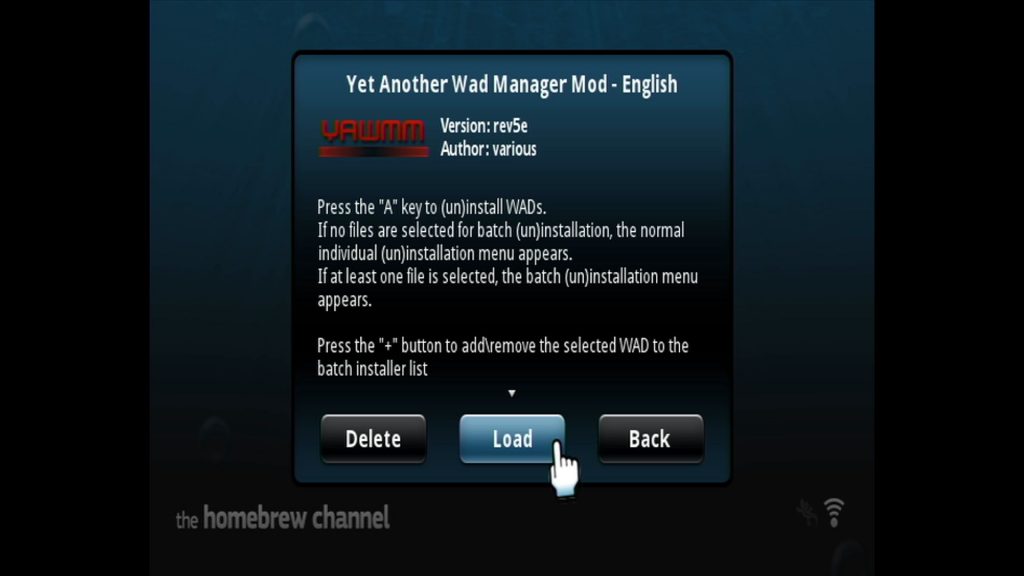
Read the disclaimer and press ‘A’ a couple of times to continue. You will be asked to select the WAD location, Select ‘SD Card’ and press ‘A’. Use the D-pad to navigate down to the ‘WAD’ folder and press ‘A’, from here select our forwarder file and press ‘A’ once more to install the WAD.
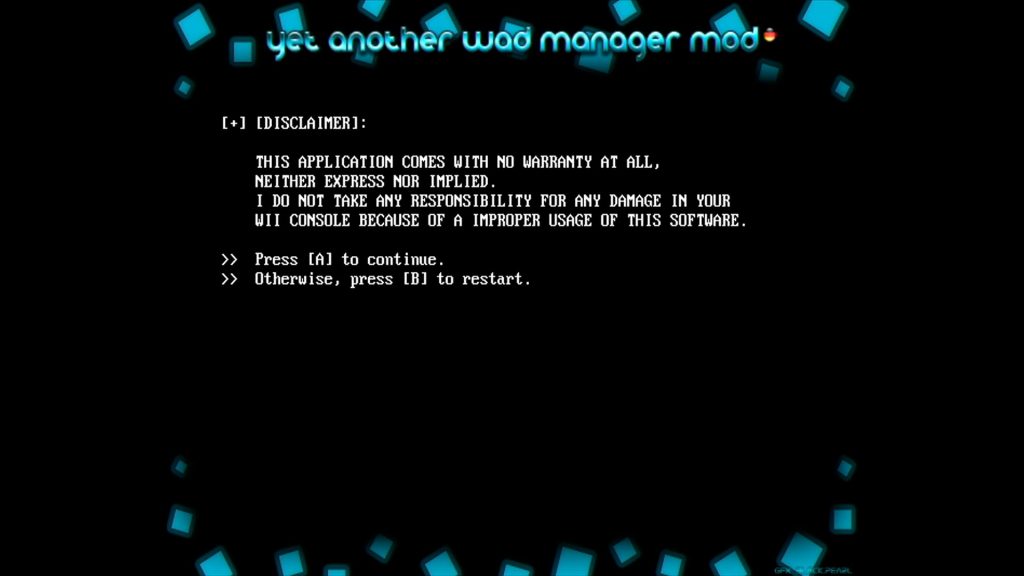
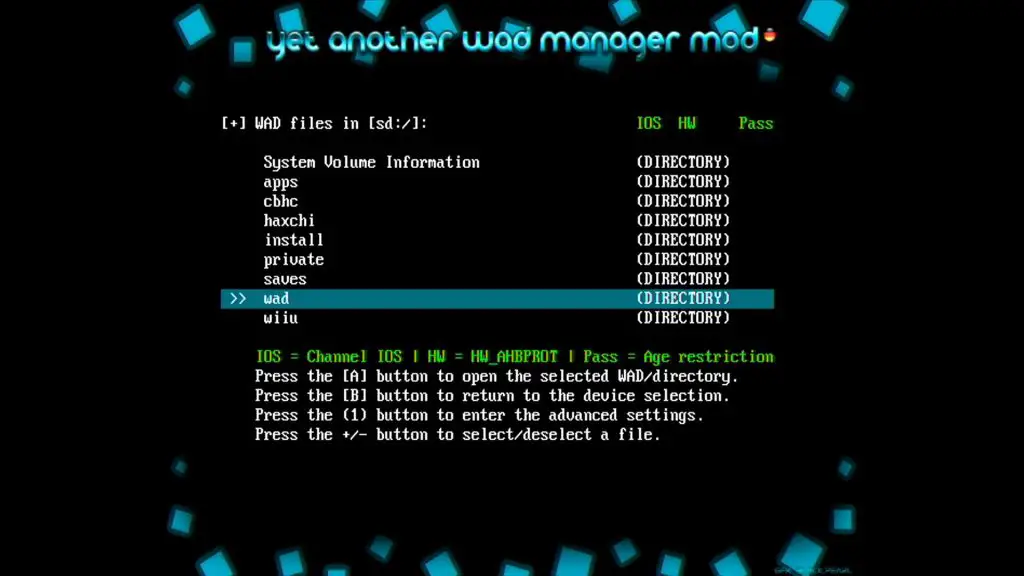
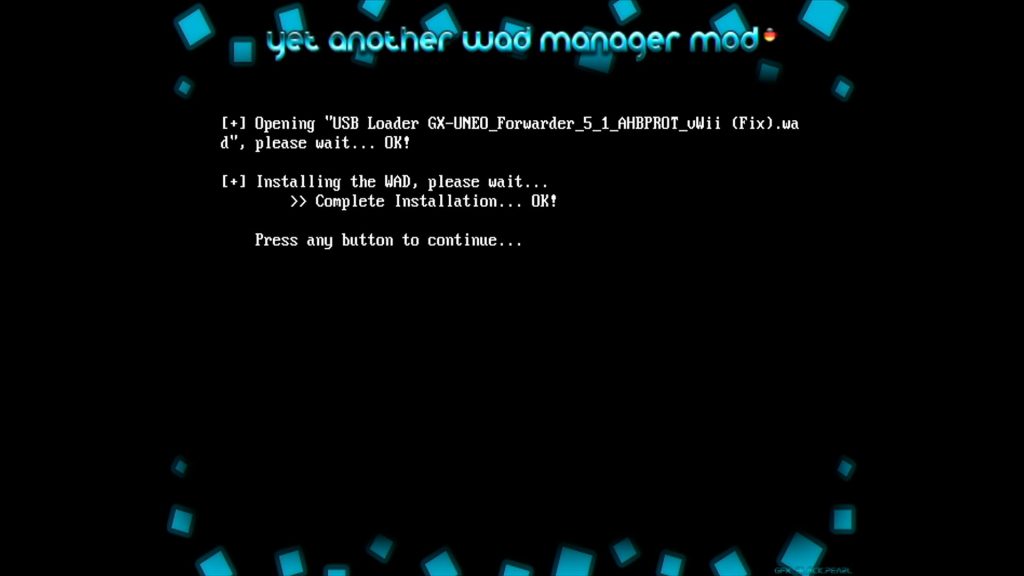
Press the home button to return to the Homebrew Channel, then press it once more and return to the vWii’s system menu and you will find we have USB Loader GX set up as a channel. This means we do not have to boot up the Homebrew Channel every time we want to load a backup.
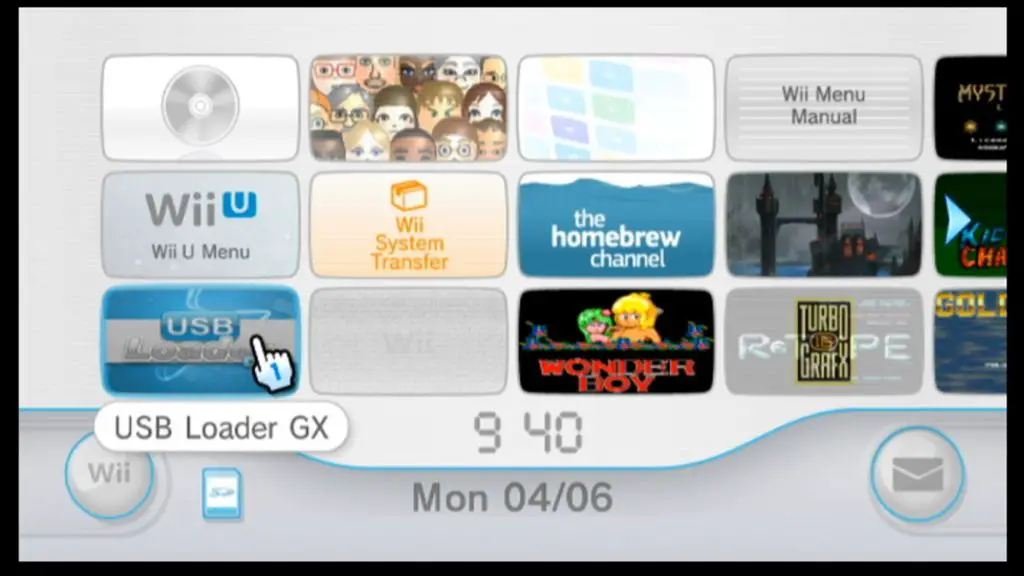
Now, as I mentioned earlier, we cannot use the same hard disk drive as we use for our Wii U games and homebrew. We need to use another form of storage, this can be another hard disk drive, a USB flash drive or even an SD card with a USB adapter.
Head over to http://www.wiibackupmanager.co.uk/downloads.html and download the latest version of Wii Backup Manager. Extract this to a folder on your PC (I put it in a folder called ‘wiibackup’ on my desktop, but you can put it wherever you want!).
Select which version is suitable for you and open the program, I have a 64-bit operating system so I chose the one ending in ‘WIN64’.
Once open navigate to tools and select format
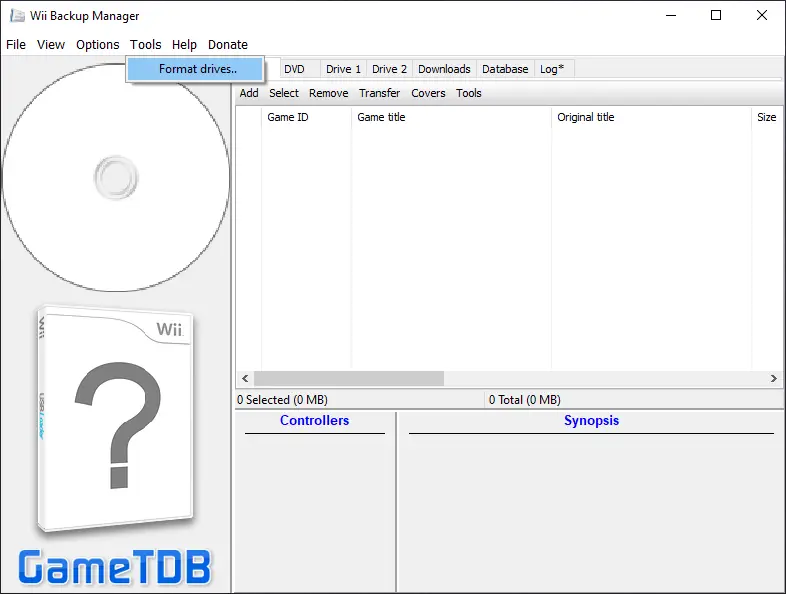
Now, make sure you select the right drive to and make sure the file system is set to WBFS and click start. (As with all formatting, this will wipe all data saved on the drive so make sure there’s nothing important on there!)
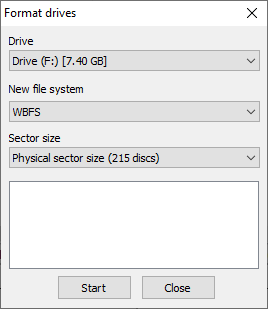
This won’t take too long but will vary slightly depending on the size of your hard disk or thumb drive. (I’m using a small 8gb micro SD in a USB adapter for demonstration purposes). With the formatting complete we can insert the USB / Hard Disk into our Wii U and load up USB Loader GX.
*Your Wii U may prompt you to format the drive. Do not do this just cancel and load the vWii*
Once USB loader GX has launched, insert the game you want to backup. I will be using my copy of Resident Evil.

Insert the disc and you will be prompted to either mount the DVD drive or Install the game. Select install, USB Loader GX will confirm the game name and size, select install to continue and the game will be read from disc and copied to your storage media.
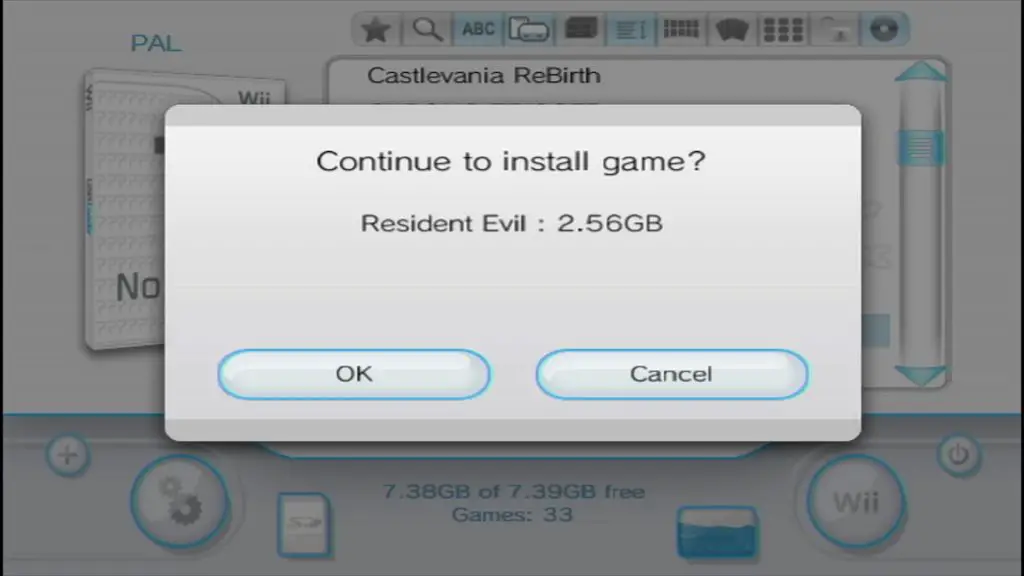

Once completed the game will display as successfully installed. Installing the game this time took two attempts with my Wii U freezing at 77%, the Wii U can be a little fussy when it comes to what type of storage media you use, and the general consensus is that hard disk drives work a lot better!

with the game is installed you can use the Wii Mote to select the cover, select this and it will prompt you to download the cover art etc. Once downloaded you can start your game.
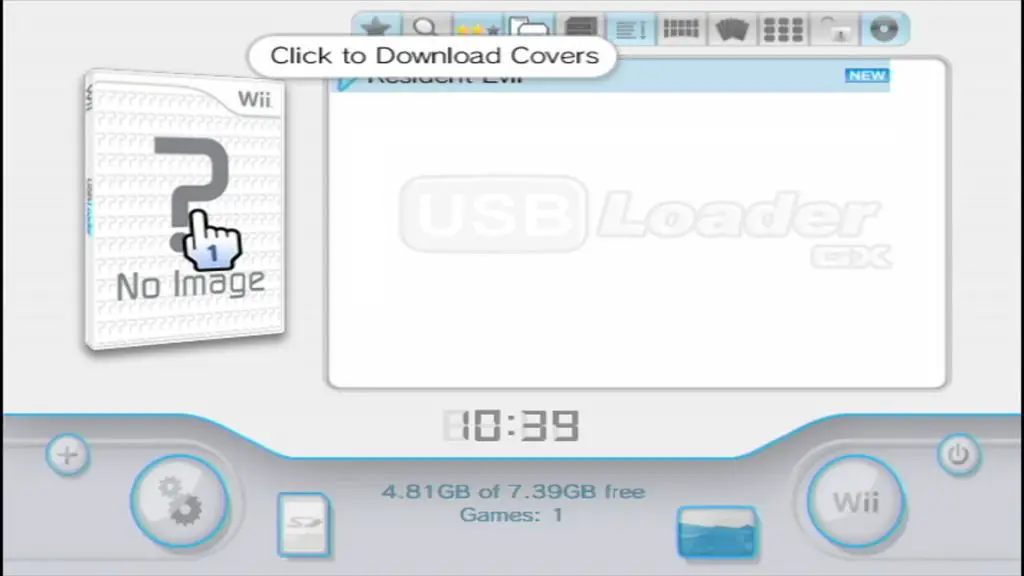
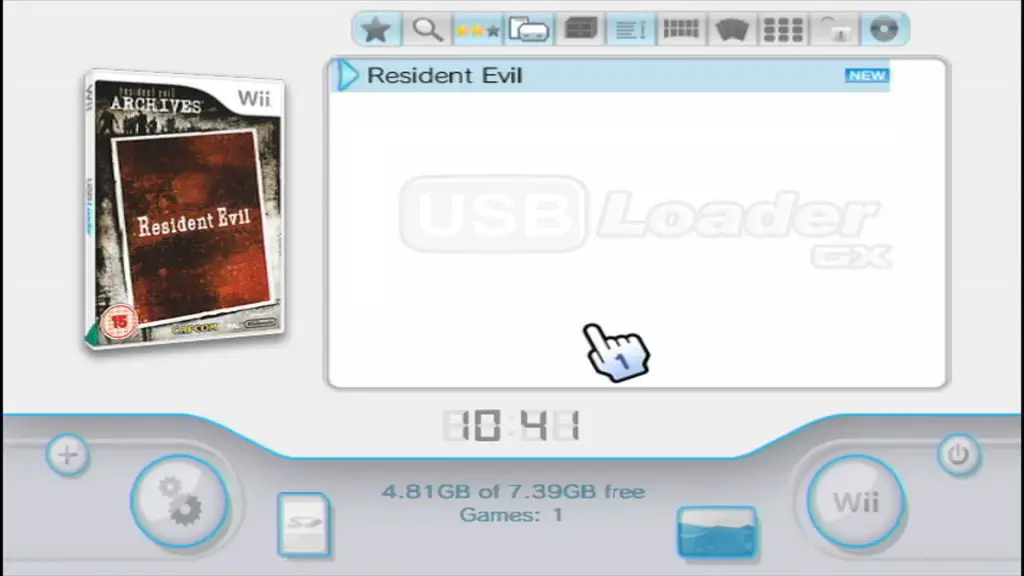


Now, personally, this is my least preferred method of backing up and installing Wii games. As you can see, it does work, however, I don’t like the fact you have to use a second hard disk drive or USB stick. I also don’t like the fact that you have to go into the vWii’s menu and then into another app to load up the games, but USB Loader GX does provide a nice way to organise your Wii game collection and backing up the Disc’s is relatively straight forward.
My preferred method of backing up your Wii games to play is a little easier in my opinion and it lets you use your ‘Normal’ Wii U Hard disk drive!
How to back up Wii games as apps on the Wii U menu
This method will let you run your Wii games directly from the Wii U menu and will install the game as an app you can easily launch.
For this, you will need a couple of things: – and an .ISO backup of your Wii game
TeconMoon’s WiiVC injector which you can download from here!
To make a .iso backup of your Wii game you can either follow the above steps using Wii backup manager to copy your ripped game from your hard drive to your PC as an ISO file. To do this connect the USB / HDD to your PC and launch Wii backup manager. From here click on Drive one and select the drive we formatted earlier to be WBFS, In my case, it was drive F:
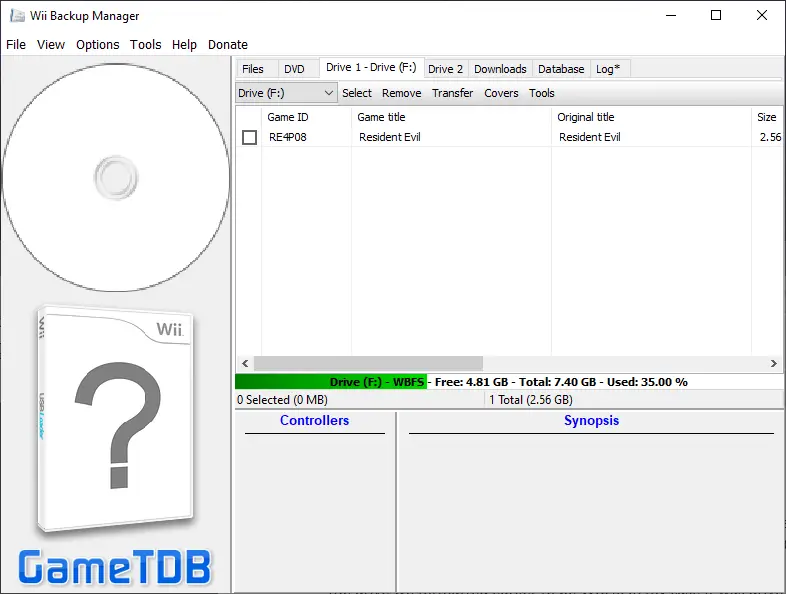
I selected the file and clicked transfer, you will see this gives you the option for ISO, select that and the program will convert your WBFS stored image to ISO format. Alternatively, instead of selecting drive 1, you can insert your Wii game disc into a DVD drive and copy to ISO that way.
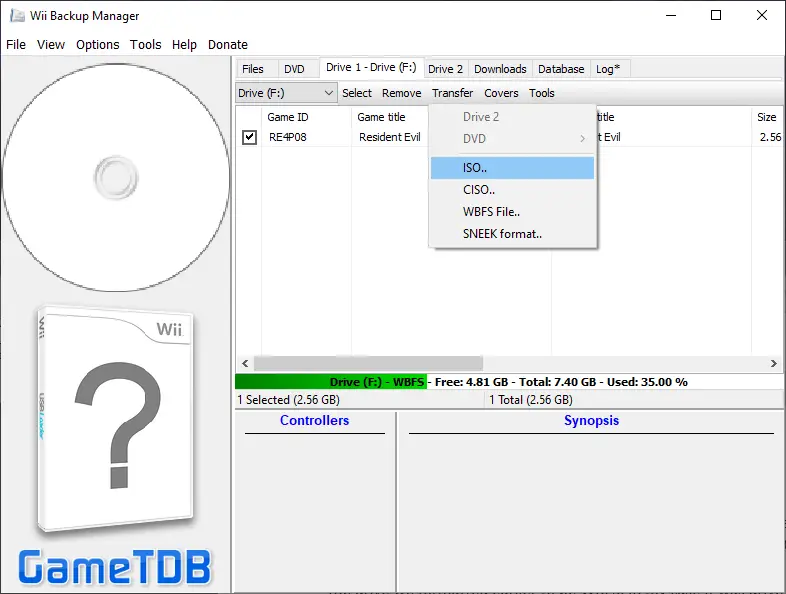
Once we have our ISO file made, extract and open TeconMoon’s WiiVC Injector. You will be greeted with the following screen: –
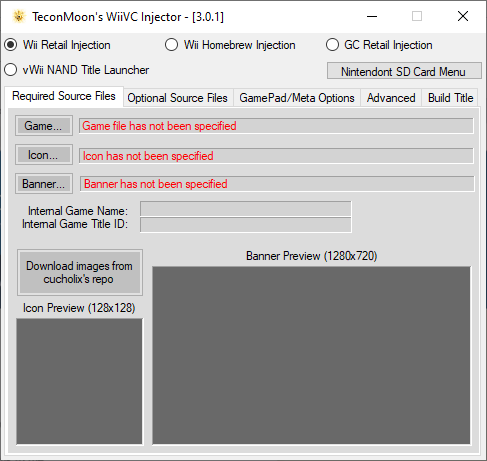
As you can see there are quite a few options here to choose from but first, we need to enter some keys to allow the applications to be created. From here click on the last tab ‘Build Title’ you will need to fill in the two keys it asks for. I am afraid I cannot help you with the second key. For the first key just google ‘Wii U Common Key pastebin’ and you should find it quite easily, copy and paste it in. For the second key literally, google ‘that one title key site’ and you should be able to find it without too much hassle. Once they are both in, click save key on both.
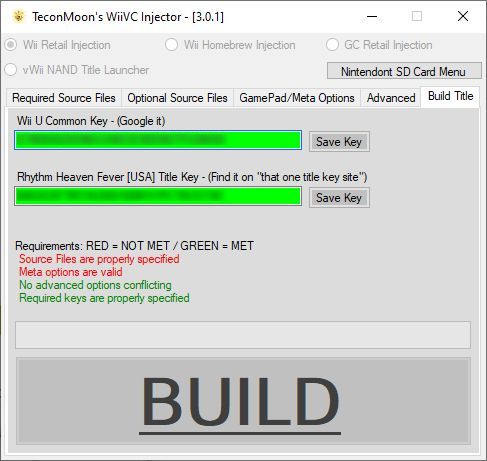
Back in the main tab make sure Wii Retail Injection is selected, then click ‘game’ and locate your .ISO file. I will be using the Resident Evil game I backed up earlier. With that selected click ‘Download images from cucholix’s repo’, this will automatically pull and Icon and Banner to be used for your game. If you like you can select your own using the ‘Icon…’ button and the ‘Banner…’ button.

Head over to the GamePad/Meta Options tab, here you can change the name of the game and even set the gamepad to act as a classic controller. Lastly, head over to ‘Built Title’ tab and click build, select a location for your game (I chose Desktop) and the program will begin to build your game. This may take a while depending on the size of the game, but let it do its thing!
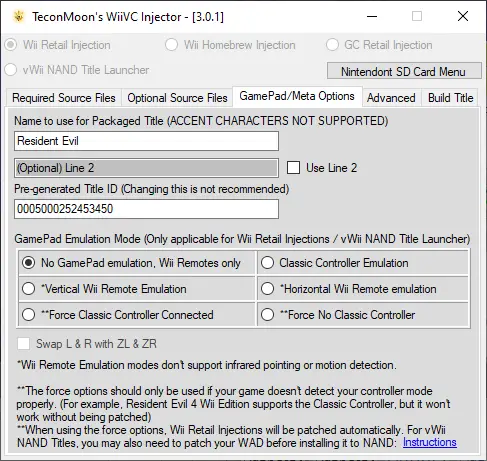
Once finished you will have your files in a folder starting with ‘WUP’ in the title. As you can probably guess we need to move this on to our Wii U’s SD card. Insert the SD card and copy to newly created into the ‘install’ folder. Then plug into your Wii U and load up the Homebrew Launcher.
Navigate to Wup Installer and load it up. You should see our folder there ready to install, you can choose to either install the game on the Nand or on the USB. I am going to choose USB this time. (Make sure your HDD and Y cable are reattached if you did the USB Loader GX method earlier)
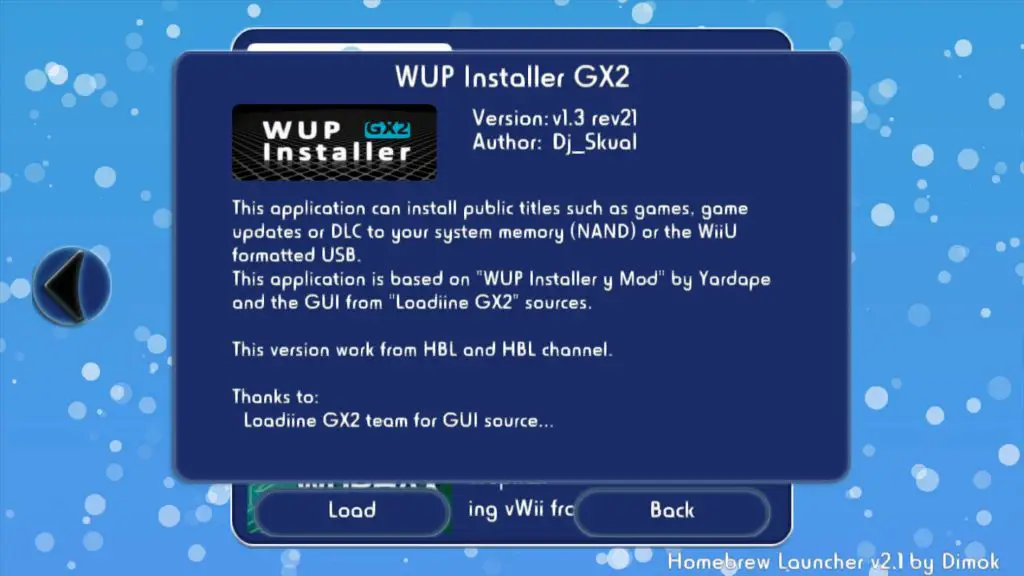

Once installed press the home button a few times to exit back to the Wii U’s Main Menu. You will notice we now have our Wii game installed as an app and we can run it just like any other kind of game installed on the HDD or USB!
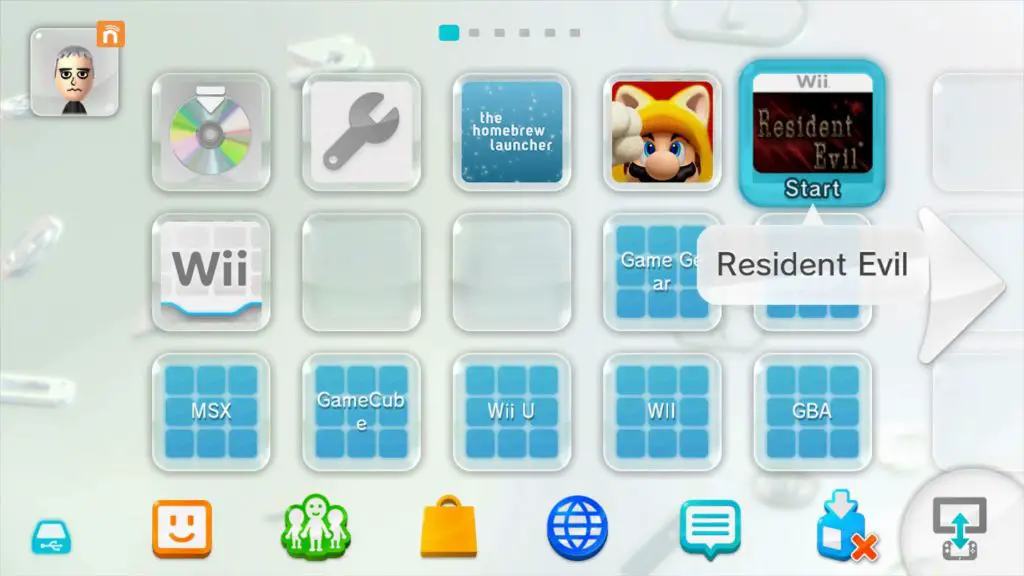

How to play GameCube games on your Wii U
Playing GameCube games is pretty simple on the Wii U. We will be using TeconMoon’s injector again in conjunction with a program called Nintendon’t.
Insert your Wii U’s SD card to your PC and Load up TeconMoon’s WiiVC injector and this time select GC retail injection.
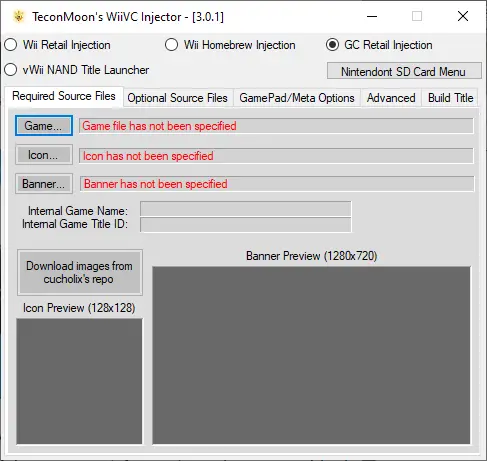
Click on ‘Nintendont SD Card Menu’, here you will be able to set various options. If there is anything you want to experiment with, then tick the box. Make sure your SD card is selected and click ‘Download Latest Nintendont from GitHub’. This will put Nintendont on your SD card after click ‘Generate Nintendont Config File’ which will have your settings. Close this window and head back to the main menu of the Injector.

From here we will be selecting the ISO of our GameCube game. I will be using my copy of Bust a Move All-Stars. I am not going to go into too much detail on how to obtain these, but there are plenty of guides online, however, if you would like to update date this guide to include how to backup GameCube games then please let me know!

Once selected you can click ‘download images’ like before to grab and Icon file and Banner, or you can provide one yourself.
If your GameCube game has two Discs you will want to navigate over the ‘Optional Source Files’ tab and select the second ISO file here.
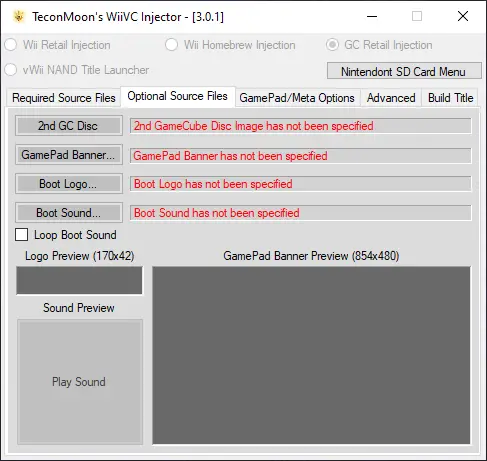
After that is all done, select the ‘Build Title’ tab and click build. Just like with the Wii Game, a folder will be created. Move this folder over the ‘Install’ folder on our SD card. We will then reinsert our SD card into our Wii U and boot up. We will want to launch The Homebrew Launcher and install this with WUP installer.

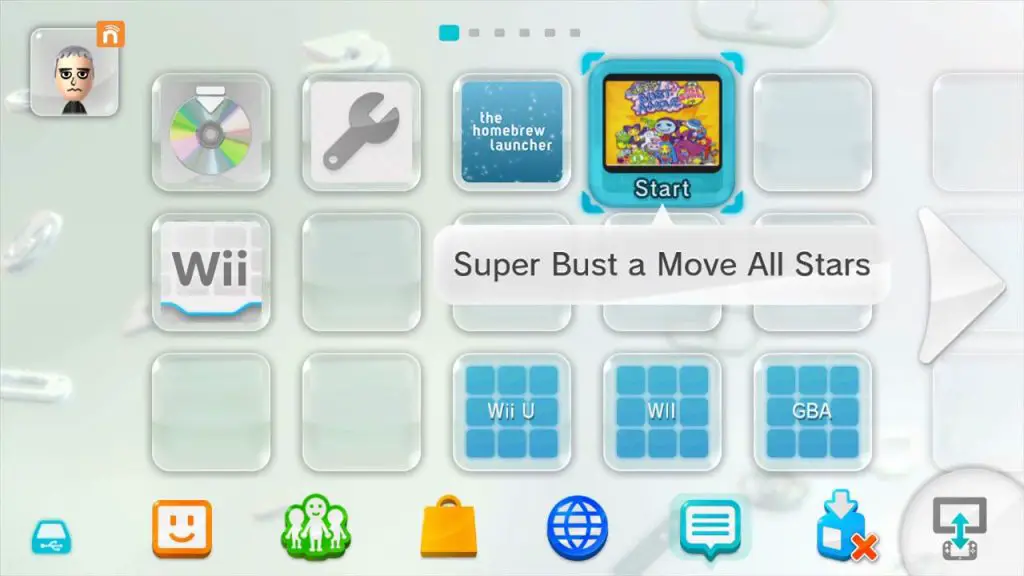

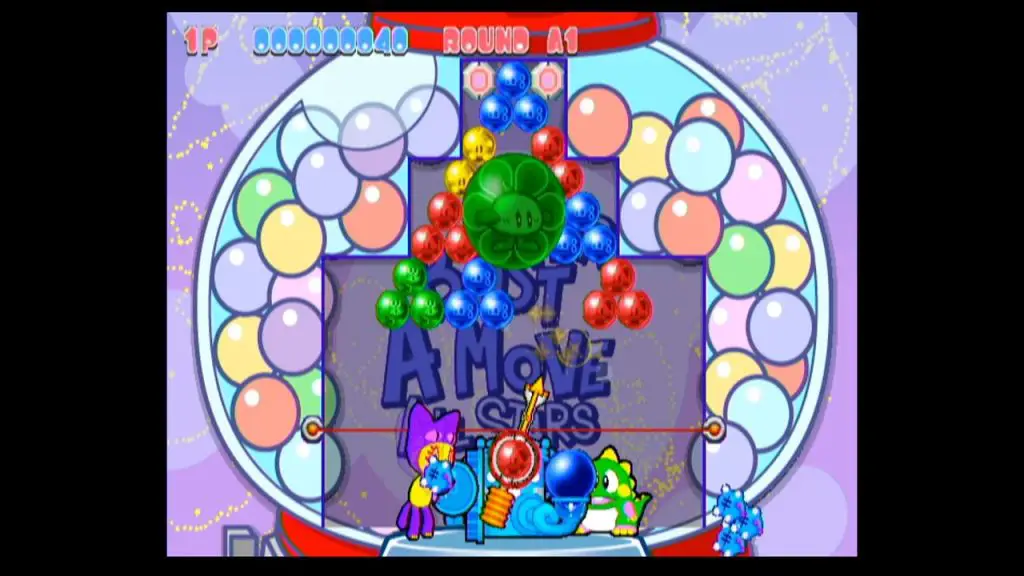
We now have the GameCube game installed and we can launch this directly from the main menu of the Wii U! You can install as many as you want and I have had no issues with compatibility so far.
*If you found this guide useful, please consider donating to help make more guides*
Pingback: Wii U Modding Guide for 2020 | Complete Guide | Cheaper Gamer
even set the gamepad to act as a classic controller how bro i dont see a option can you elabarate plz
The option is inside TeconMoon’s Injector under the “GamePad / meta options”. Tick the box for Classic Controller Emulation 🙂
This guide has been so helpful, thank you so so much for putting it together!!! Do you plan on covering virtual console games like Nintendo DS?
Thanks so much Tiny, I am currently putting together another guide about custom Virtual Console injects and one part will cover the DS 🙂
Just discover this site on my search machine,and saved for future use,some parts i have never tried..Thanks !!
And i see you will keep on putting other tutorials…Nice !
Hey I used your guide and successfully jailbroke my wii u but I cannot find how to save my gamecube games.
Please help
You can use TeconMoons injector to change Nintendont’s settings to enable memory card emulation, make sure its toogled on in the settings.
Pingback: Wii U Modding Guide for 2020 Part 4 | Complete Guide
hey there, sorry to trouble you again, just trying out the backing up wii games as an app on wii u, i got the 1st title key as suggested just fine, but cant find the 2nd one? im lost in reddit pages, fake download pages and cemuforums etc, as a noob, its all a bit confusing. do i need a title key for each wii game for this?, im trying to get my copy of tatsunoko vs capcom installed as an app to begin with, i think i have found some title keys on the forums and stuff, but these seem to be wii u games, thanks
Yeah, you need to set the key for Rhythm Heaven Fever (USA version) and it only needs to be done once. Wii U is what you are after.
Try google ‘That one title key site’, should be the first result. Let me know how you get on!
cool, thanks…got it now ?, and again thanks for your help, im getting there….slowly ?
So I’ve gotten through parts 1, 2, and up to “How to back up Wii games as apps on the Wii U menu” w/o too much trouble (thanks, this was exactly the kind of guide I was looking for). One point of feedback I’d offer is to make sure that your controller is in fact “1st player” as I did have issues with wuphax at the point of modding the mii channel. If my wiimote wasn’t “player 1” then it wouldn’t accept pressing “1” to confirm the install for wuphax. Other than that I haven’t had any issues.
Issue I’m having now is that I want to backup my Wii discs to my PC (or Mac) and then use Wii BackupManager and TeconMoon to create the wup files I can then load onto the WiiU menu as you describe. The issue is that my PC & Wii Backup Manager aren’t recognizing that there’s a disc inserted. Have you had any issues like this and do you have any proposed solutions? You seem to indicate it should just work. Any help is much appreciated.
I’m glad you are finding my guide useful!
It should just work! If your having trouble you can install the homebrew CleanRip CleanRip which will be able to dump the game directly to your SD card. Give it a try and let me know how you get on!
if you do the 2nd method for of direct inject for wii games do you need to mod the vWiii or is modding the wii u good enough?
this article is great thank you!
And to add to my previous question- if we do a direct injection- option 2 can we keep the games on the same flash drive/hdd?
For Wii games you’ll be fine with just the Wii U mod and yes they will be installed as Wii U apps so you can run them all from the same drive 😀
Just be warned, theres a hard limit of 300 apps you can have installed on the Wii U at anytime.
Thanks for the extensive and detailed guide. It helped me a lot. Just a doubt lurking my mind. For GameCube injections I need to softmod the vWii right? My Wii U is softmoded but my vWii isn’t. I supposed that Nintendont is needed for GC injection to work and for nintendont to work vWii softmoded is needed. Not sure If that makes sense. Thanks and greeting from Peru
Hey Farid,
This should work without vWii modification. Nintendont will run in Wii Mode rather than GameCube mode.
Let me know how you get on!
I’m a bit lost on the key needed for the Wii game installation. I get the first one fine, but the second one is a bit confusing on what exactly I need to put in.
I have got numerous gamecube games working as outlined in this post. It seems when I have gamecube controllers attached to my Wii U and load the games they just hang on a black screen. Is there a way to use gamecube controllers with the games when installed as outlined in this post? If not will I be able to play multiplayer if I buy a wii pro controller to use alongside the gamepad?
Hi Michael,
The problem is likely being caused by your nintendont config file. Try deleting nincfg.bin on your SD card and see if this helps.
Thanks for the reply, the guide is great by the way. I have noticed this black screen issue only happens when the GameCube adapter is plugged in before launching the game without gamepad. If I plug it in when the game has already launched it works fine. Very sttange
Hello,
Thanks for all your great work on this. I’ve downloaded two Wii U games from my DVDs so far, and I’ve noticed one issue – no sound on the pad after the opening. I can hear the game with no issues when it is on the television, but the pad gets nothing. Any ideas on that?
Hmm! Very odd! This should be no different from having the actual game disc inserted. Could you try with your original disc and see if that has sound?
Hi,
Excellent guide so far, ran into a bit of trouble, when attempting to format my drive via ‘Wii Backup Manager’ I get an error message:
“Error Locking Device.
5
Access is denied”
Any ideas why this is happening?
Kind Regards
Sounds like a bad partition, make sure the drive is formatted in FAT first.
If that still doesn’t work try delete the partition with windows disk mananger and try again. Let me know if that fixes it!
Yep works perfectly now, thank you
Yes that seems to have worked like a charm however now I’m trying to install Rayman Origins, the disk is recognised however it is showing as 0gb and when I press install apparently there is no space
In disk manager make sure you set the right size allocation. Also, make sure youngot the right partition if you have any.
Hello,
Awesome guide!!
One thing though. How do we proceed for GameCube games that requires a memory card for the saves? Is there a way to make the games recognize some sort of memory card which bypass the prompt at the beginning of the game load up?
Many thanks
Never mind my last questions. I did ”ctrl f” on this page an found that the answer was posted earlier. I tried the mem card sim and worked perfectly.
There is one thing though that I found out about the dis2app to convert WiiU games disk into the USB drive that you could add to your part 2 which could be very useful. The thing is that you have to copy/move all the saves files (updates if you wish as well) from the internal storage of the Wii U to wherever you will be installing the games (most likely USB) BEFORE the wup installation if you want to keep playing your saves, tried with BOTW and SSB WiiU and worked. Because if you install the game (on USB) first and try to move/copy your saves (from internal to USB) via the console settings, to console will not merge the files. It will actually overwrite it which will erase the game file and then put the save one … annoying. Make sense?
I did not know and I had to do all this process for my games which takes quite some time.
oh, I never actually thought about that to be honest!
Thanks for letting me know! I will get around to updating that soon 🙂
Thanks so much for the guide it’s very clear!
When I select the wad directory I get an Exception (DSI) occurred! screen with lots of numbers with a stack dump and code dump.
Have I done something wrong? Thank you.
Try reformatting your SD card if possible, this usually fixes most problems! If not, try install this: –
https://github.com/RiiConnect24/Wii-Mod-Lite/releases/tag/v1.7
This homebrew should have a slightly higher compatability.
Let me know if it helps!
I had some trouble running the TeconMoon WiiVC Injector on my system. It was something to do with “JNUSTool”. However, I found this alternative mod version, which fixed it for me:
https://github.com/intrepidis/TeconMoon-WiiVC-Injector-Jam/releases
Thanks for sharing Chris 🙂
Hello Greg,
Would you happen to know how to make the Wii Injected games (from Tecon or USB Helper) recognize the gamecube controller for the games that support it? I tried with Goldeneye 007 for Wii and Super Smash Brawl but not luck. I troubleshooted by trying to plug the adapter on the Wii U before and after the game starts, all the ports but nothing. I know for a fact that the controller and the Wii U Gamecube adapter works since I’ve been playing F-Zero GX without any issues.
Thanks
Hmmm! I am not too sure, I would try the homebrew Hid to Vpad and see if that works.
Followed the injection approach, but when trying to install with WUP Installer I get an Install Failed message:
“Verify WUP files are correct & complete. DLC/E-Shop require Sig Patch”
The same happens to me. It works for Wii U games (when I format the USB to Wii-U format) , but not for gamecube games (USB formatted to FAT32).
hmmm? Is CBHC loading on startup? Sig Patch should automatically be applied on boot. If you are using a different method such as Mocha CFW, be sure to load into CFW before trying to install. What is it you are trying to install? I will see if I can figure it out on this end.
You need to load cfw like mocha or haxchi
My usb drive gets recognized when I backup wii disks in in the Wii, and I’m able to backup wii disks and store them there, but when I’m in the Wii U and use the same drive and try and install gamecube games onto the usb, it says there’s no drive connected. How should I be formatting my usb drive to get it to be able to be used by the Wii U for gamecube games?
The Wii & vWii storage is formatted in WBFS. Sadly, this is not readable by the Wii U. You’ll either want to use a secondary storage device for Wii games (formatted WBFS) & a standard NTFS/FAT32 drive for your Wii U stuff or convert your current Wii and GameCube games to Wii retail and Virtual Console injections, that way you can run them all off the same storage device.
Got it and problem solved- thanks! I don’t like using two drives at once (a wii and a wii U) so I just made a Wii U drive and injected all my wii disc backups into the home Wii U page. Got all my games and systems running just fine. Last thing to do is remap a USB N64 controller for my N64 games (gotta figure that out today) and I’m done with all my Wii, gamecube, and N64 injects. Great guide! Really clarified everything well.
Oh Great! I am glad you got it sorted out 🙂
Try giving ‘HID to VPAD’ a try for custom controller mapping!
Yes. I’ll be trying that today. Just need to make a custom button config for my USB N64 controller, as HID to VPAD doesn’t really read it 100% correctly. It’s mostly correct, but the yellow buttons are off. So will figure that out today. There will be a fair amount of trial and error, I assume. Or maybe I can map it in the Wii U’s virtual console controller config. Whichever is easier. If I do make a HIDtoVPAD config, I’ll post it for you, so others can benefit from it.
Hi,
I am having the most trouble setting up my Wii U to play gamecube games. If i sent money through Paypal would we maybe vid chat and i could get this fixed? Your guide is so awesome.
Hi, No need to send money! what’s the problem? Send me an email [email protected] and I will see if I can help.
I prefer to install everything to one hard drive, too. Using the injection method, I am able to install my Wii backups on my Wii U menu. However, it seems like the injected Wii games can’t see my Mii on the Wii U. Is that correct? Is it possible to load my Wii U Mii so that it is used by my Wii games? Thanks for the terrific guide!
Jeff
“Extract the ‘apps’ folder from inside the latest version of USB loader GX to the root of your SD card.
Place the ‘.wad’ file to the ‘wad’ folder on the SD card. (If there is no folder there then create one)”
What Wad?! USBloaderGX doesn’t come with one….
Scroll down beneath the USBloaderGX download button. There’s links for both the Wii wad and vWii version as seperate downloads
Great guide! Thanks for sharing with the world. I found it very helpful and now have gamecube games running flawlessly. Only problem is I can’t save games as it is saying memory card can’t be found. Can you give some insight on how to configure so I can save games?
Thanks
Sorry, I should have mentioned this in the guide! You’ll want to turn on Memory Card emulation in Nintendont’s settings. You should be able to do this in TeconMoons injector.
Let me know how you get on!
Thanks. I just went back and enabled this setting in Nintendont SD Card Menu and downloaded it again, overwriting the file I previously installed.
Worked like a charm. I can save games now.
Thanks again!
Thanks for the great tutorial, i’ve just got a Wiiu and it’s just awesome!
I’ve managed to inject 50 wii games without issues, but all of a sudden every game that I inject end up in a black screen (even games that I had successfully injected before).
The games that I inject with USB Helper work fine, my issue is with the ones that I inject using teconmoon tool… Thanks in advance!
I’ve experienced the same problem.
So after injecting a game do I need to keep the game iso on the sd card or a hard drive for it to run? Will trying to play the game without the hard drive connect cause issues?
Thank you so much for putting this together and especially for pointing out TeeconMoon’s Injector. I had struggled for many hours trying to get USB Loader Gx and other similar USB Loaders to work like WiiFlow without any luck. I had seen one other Youtuber talking about TeeconMoon’s program, but his description made it sound much harder than it is. I gave it a try after reading here and it made a WORLD of difference. I was so frustrated, now I’m stoked. Thank you!
Thanks for such a great guide. I’ve managed about a dozen games so far successfully , but Wii Ski and Snowboard isn’t working. I created the ISO with CleanRip and WUP Installer seems to work fine, but I get an icon with a question mark, and when try to run I get an error that reads “There is an error in the software’s data” followed by a prompt to delete the data in data management. Any input on what I may have wrong would be greatly appreciated.
So, Got through most of it, currently have a 256Gb flash for Wii U formatted to FAT32 with all my Wiiu games on it. Where I run into trouble is in the vWii, I formatted a 128Gb flash to wbfs, and USB Loader GX doesn’t recognize it. I even put some games on it via Wii backup manager. Still to no avail. Can both drives be plugged in at once? The Wii U doesn’t seem to mind and doesn’t comment at all about the second drive, whereas if it was FAT32 formatted it would just keep going to data management. USB Loader however says no USB.
Hello, thanks for the guide, it’s very good. Everything seems to work except my Wii injections I installed on my Wii U. They go to black screen, I see many with the problem and no answer, please help, my GameCube injections work fine, the Wii games installed successfully and even run the beginning load screen but then black screen and console won’t turn off, please help.
Hey Tim,
Are you playing from an external HDD? if yes, is this receiving enough power (from both USB ports). If so, could you try moving the Wii game across to your Wii U from external to see if that fixes the issue? Sometimes the Wii U will run Wii U games etc fine but Wii & VC games seem to have slightly different power consumption and can be a little picky. Let me know if this helps?
great guide – one issue I have is with a USA gamecube wind waker I have (on a PAL WII U)
it starts and runs fine but wont recognise any controllers – it offers gamepad at the start but for either option ( game pad or no game pad) the game pad says ” you cant control wii software with the game pad” and the wiimote wont connect just shows 4 solid lights and gives up, neither will my wii pro controller
so I have to just switch of the machine
I’ve got wii and n64 backups working fine
any ideas?
I have come here to get some troubleshooting since I see many problems have been solved here. I use haxchi. I have gone through the steps after trial and error and got to the point where I can play Wii U games and GameCube games. For some reason tho the Wii games crash once a save file is selected. What have i missed?
Awesome – I’ve enjoyed following this guide and getting back to my Gamecube games after all these years. Question about SD cards. I’ve used Teconmoon to create my Nintendont files on the SD card. Everything worked great when I was using a 32gb SD. Recently upgraded to 256gb because I want to go Retroarch (CrazyMac) – but now when I set nincfg.bin to include Gamecube memory replication, my Wii U just crashes. I can turn memory replication off – but, well that’s not great for completing Double Dash. Help!?
I’m having some trouble with downloading my game as I’ve done all the modding and used teconmoon to convert my wbfs file and added it to my sd card. But when i go to download the game from wup installer gx2, i get an error code of “0xFFFCFFE9 access failed (no USB storage attached?)”. Not sure what to do here to be honest and my sd card is unlocked as well.
Hello. Is there a way to play Gamecube games with Gamecube controllers using the official controller adapter, when the games are put on the Wii U the way you described in this guide?
Thank you so much for this guide by the way!
Hi. Thank you for this guide. I am having trouble putting Wii games on to the Wii U using the second method you described. After I install the game using WUP, it initially runs fine for about a minute but then the game crashes and I get kicked back to the Wii U main menu. Do you have any idea what might be causing this?
Thank you for this guide. I am having trouble putting Wii games on to the Wii U using the second method you described. After installing the game through WUP the game initially runs fine, but then it crashes after about a minute and I get kicked back to the Wii U main menu. Do you have any idea what might be causing this?
Hello! I love the guide, it’s been really helpful to me, getting my stock Wii U modded.
When I got to the step of loading up Yet Another Wad Mod Manager, I got the message “HW_AHBPROT is disabled”…Apparently, this isn’t an issue and we can just say “No” to this step. But when I tried this, I got a stack trace dump that halted my Wii U.
The recommendation is to use the more updated Some YAWMM Mod here: https://github.com/FIX94/Some-YAWMM-Mod/releases
My source: https://gbatemp.net/threads/channel-forwarders.536704/#post-8611121
I hope this is helpful to anyone else who runs into this issue!
So I have transferred my wbfs file into and iso file. Then I moved wup game file to the install folder on my sd card. But when I load wupinstaller gx2 to install a game to my USB, it’s not recognizing m flash drive. Should I reformat it, using Wii backup manager to wbfs format or fat32? I tried downloading a different game, using the same technique, to my nand and it installed just fine.