
This guide will walk you through all the steps needed to mod your Wii U. We will be going from a stock Wii U to a fully modded console.
**UPDATE: This guide is confirmed to work with the latest Wii U firmware version 5.5.6**
This guide has been updated to use AROMA.
If you have Coldboot Haxchi installed, please uninstall it using this guide first.
Why should you softmod your Wii U?
Modding your Wii U offers you a whole range of benefits including: –
Homebrew & Emulators (RetroArch etc.)
Backing up and dumping your Wii U games so they can run as if they were digital games for the Wii U’s main menu.
Virtual Console support, you can play your Wii & Wii U Virtual Console games in HD, including the ability to play games currently not available on the Wii or Wii U.
Unlock your Wii U’s region locking, allowing you to play any Wii U game including Japanese exclusives.
The ability to play your GameCube & Wii Back-ups.
The ability to apply custom patches and mods to current games you own.
The ability to use third-party controllers with your Wii U, including the Nintendo Switch Pro Controller, PS5 DualSense controller etc.
*DISCLAIMER ABOUT BRICKING*
Please be aware that although the risk is incredibly small, as with all modification of system software there is a chance you could end up bricking your console! Make sure to always read all prompts with care and do make backups where possible!
What do you need to softmod the Wii U?
A Wii U running Firmware 5.5.0 and above including the new version 5.5.6 (If your Wii U’s firmware is lower please update before proceeding.)
A SD card, ideally 16GB for the white model or 64GB for the Black (Micro SD to full SD adapters work fine!)
An external Hard drive or suitably large USB thumb drive. This is where we will be installing all our games files etc so the bigger the better. Personally, I use a Seagate 2TB HDD and l have a ton of space. Another option would be to pick up a WD elements 1TB HDD, It’s smaller but I can confirm it works well with the Wii U!
A ‘Y-USB cable’, This will be needed if you are using an HDD. The Wii U’s USB ports do not provide a lot of power. The Y cable will allow you to get power from both USB ports at the back of the Wii U. A USB thumb drive has no moving parts and doesn’t need as much power, so you won’t need an additional cable if using one.
A method to transfer files to SD, ideally a PC, but I guess you could use a MAC or Android device also.
How to mod your Wii U - Method
The first thing I would recommend is blocking any future updates to your Wii U.
Nintendo can send an update automatically to your Wii U over the internet, this could patch the exploit we are about to install. There’s no ‘Turn off automatic updates option’ from the system settings so we will need to change our DNS settings. This is very easy to do: –
Go to ‘system settings’ – ‘Internet’ – ‘Connect to the Internet’ and press X to show your network connections. For each connection you use you will want to: –
Tap the connection – ‘Change settings’
Move across to find the ‘DNS’ button – Change this to ‘Don’t Auto-Obtain’
For the DNS IPs enter: –
Primary: 168.235.092.108
Secondary: 081.004.127.020
Confirm and save and all updates will now be blocked!
To get started with the file side of things, we need to format the SD card. We need to make sure the SD card is formatted as FAT32 with an Allocation Unit Size of 32K. The easiest way to do this is to use a free formatting software like guiformat. You can download it here. (Make sure you select the right drive to format!)
Now, we need to download some files for our freshly formatted SD card. We need to download the latest version of the Wii U Payloadloader which can be found here.
Right click and choose save as to download the latest PayLoadLoaderInstaller_xxxxxxx.zip file.
Extract the ‘wiiu’ folder from this .zip file and place this on the root of your SD card.
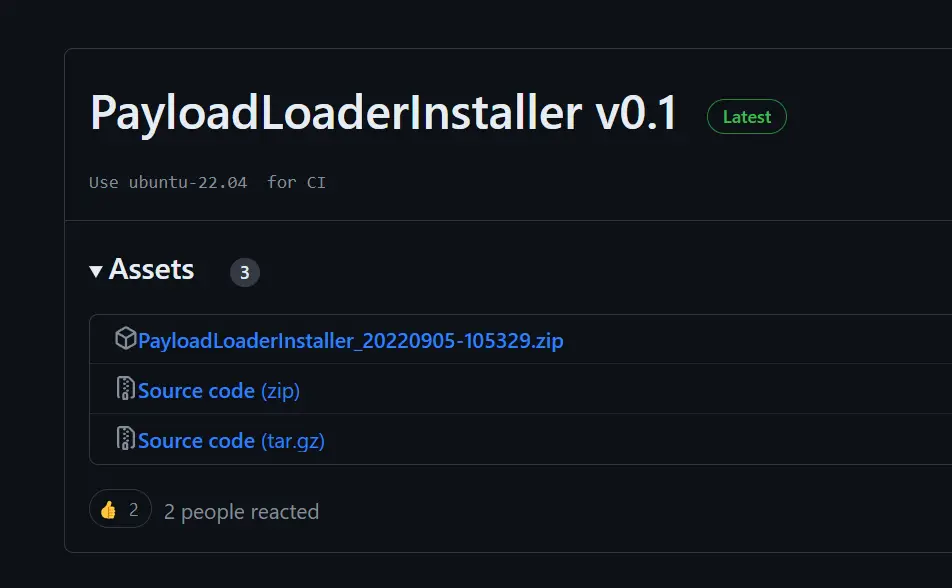
Next we need to download the latest Aroma Files. Head over to https://aroma.foryour.cafe/.
Scroll down to the download section, read and tick the boxes to be able to access the downloads.
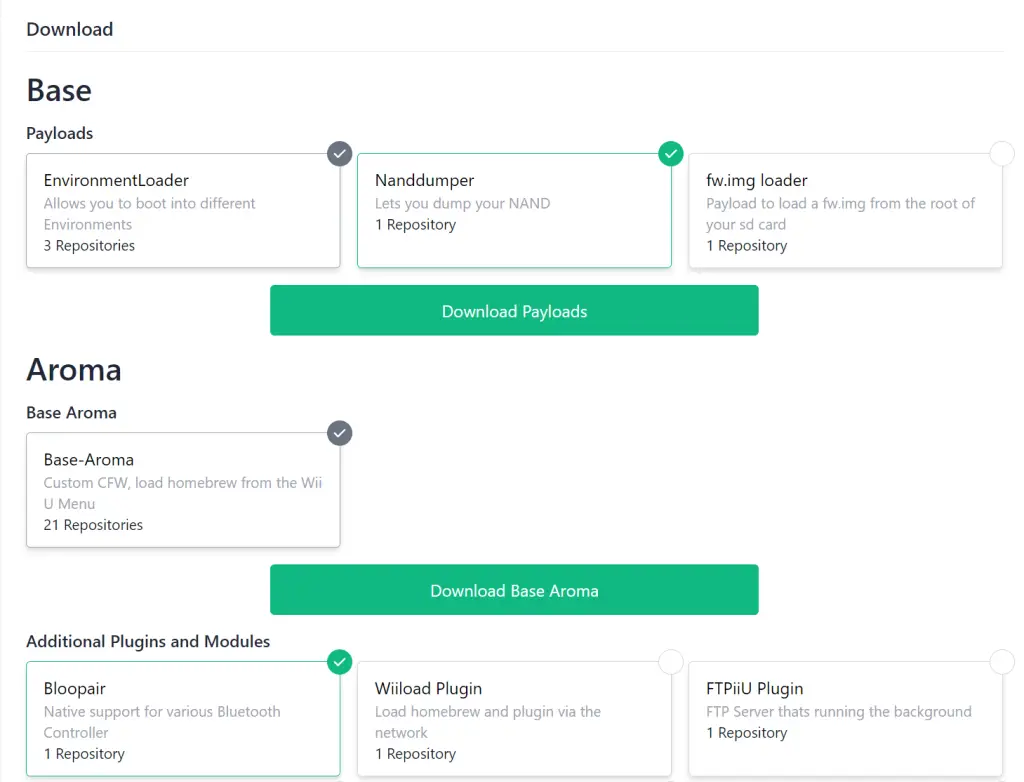
From here click Download Payloads and then Download Base Aroma.
You can choose to pick any additional plugins or modules if you want but by default, everything you need will be selected.
Extract the ‘wiiu’ folder from both .zip and copy them to the root of your SD card.
Eject the SD card and insert it into the Wii U. Start up your Wii U as normal and open the internet browser. You need to enter the following URL:
wiiuexploit.xyz
Click ‘Run Homebrew Launcher!’ button while holding the ‘B’ button and wait around 20 seconds. You should now be menu where you can choose default loading or the option for a NAND dumper. Choose the NAND Dumper and press ‘A’ to continue. If the system freezes while loading this menu you can hard reset by holding down the power button for 10 seconds and try again.

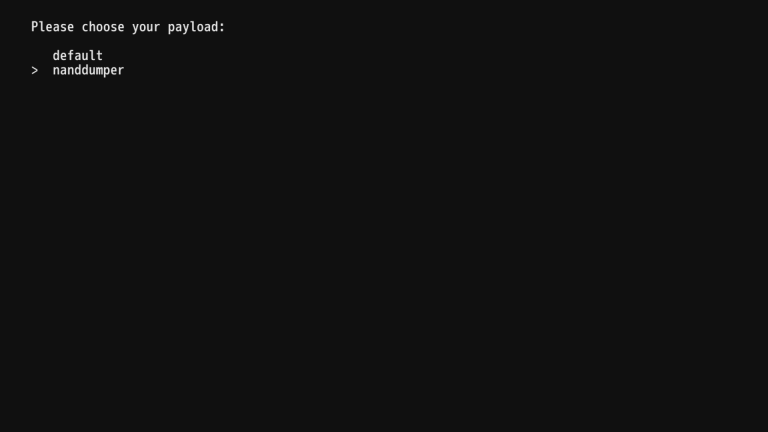
How to backup up your Wii U’s NAND
Now that we are inside the Nand Dumper it’s time to back up your Wii U’s NAND. This will help you restore your console to stock settings if anything goes wrong.
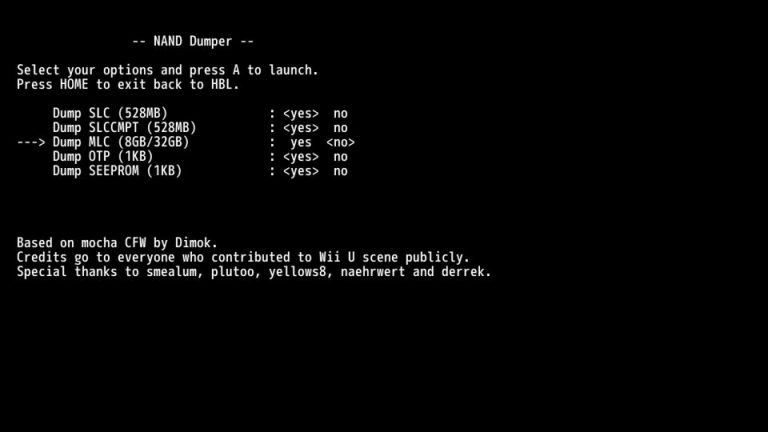
Select everything as <YES> besides ‘Dump MLC (8GB/32GB). Personally, I wouldn’t bother with this but it’s up to you. Dumping the MLC is optional and will make a complete back up of your Wii U’s current memory. If you are modding a standard 8gb Wii U (White) you will need a memory card at least double the size of the dump. So, a 16GB for a white model and a 64GB for the 32GB black model. If you do decide to make a full back up, then be prepared to wait as this will take hours.
Press A to start the back-up and wait for the system to reboot. This could take some time. Once the Wii U reboots turn the console off and remove the SD card. On the root of your SD card, you will now find the files ‘otp.bin’, ‘slc.bin’,’slccmpt.bin’, & ‘seeprom.bin’ (If you backed up your MLC you will have numerous MLC files also) copy these over to your PC and keep them safe. You can use these to help you recover data if anything goes wrong and they are unique to each Wii U so do NOT lose them. Once backed up you can simply delete the files created to free up more space on your SD card.
Plug your SD card back in your Wii U and load up the internet browser and head back to wiiuexploit.xyz and click Run Homebrew Launcher, this time there’s no need to hold down the ‘B’ button.
This will boot you to the Environment Loader:
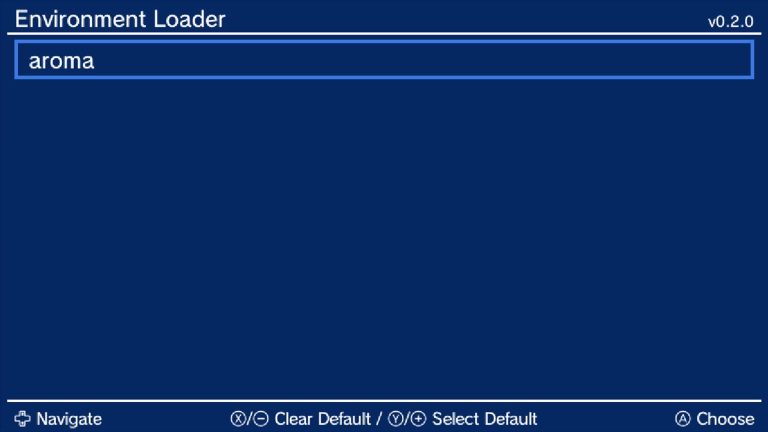
Press A on Aroma which the then launch you into the boot selector.
You may be greeted with a warning about the update folder still being present. We can safely ignore that for now as we will be blocking them with some homebrew shortly.
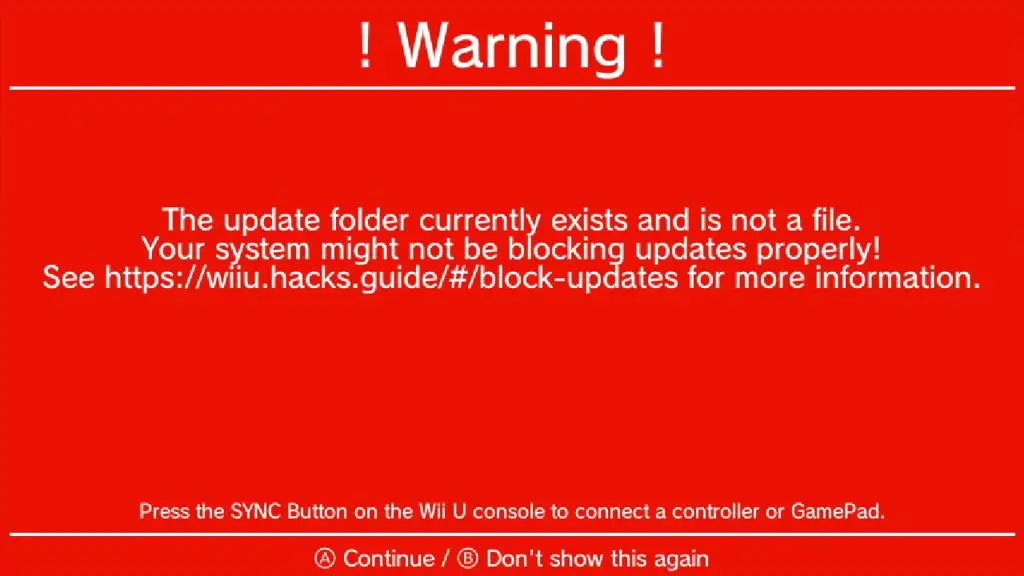
Press B to Don’t show this again and the Wii U will launch into the boot selector.
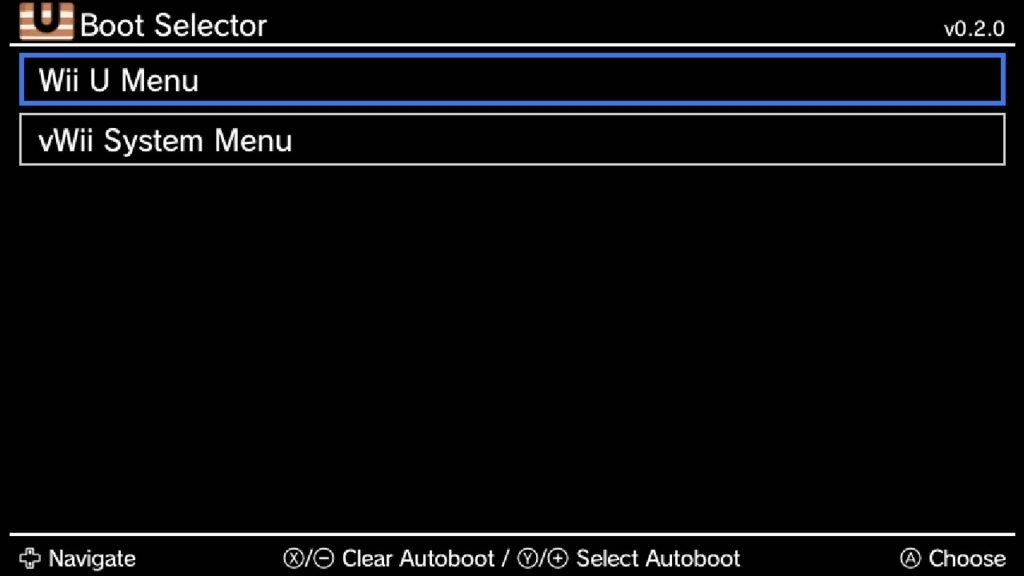
Highlight the Wii U Menu option and press A which will launch the Wii U menu.
You’ll now notice a few more apps on your Wii U’s Menu, Select the PayLoadLoader Installer and launch it.
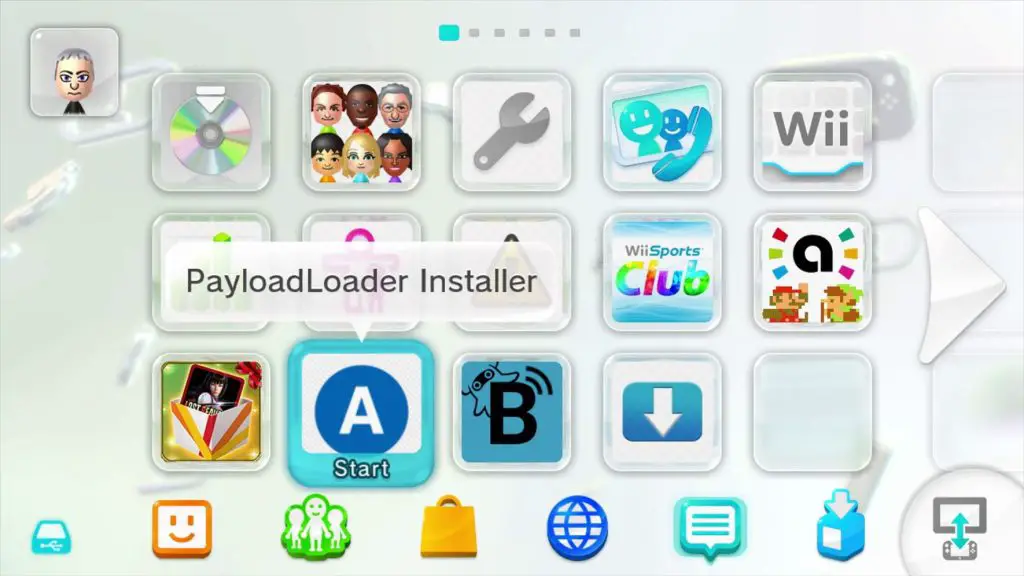
Select Check and press A.
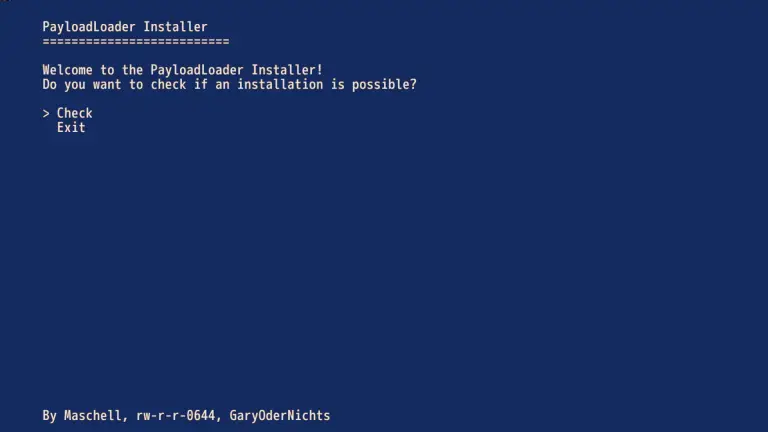
This will check that the PayLoadLoader can be installed. Press the A button again to enter ‘Install / update’, read the warning then press down and then A to install the Loader to your Health and Safety Information app.
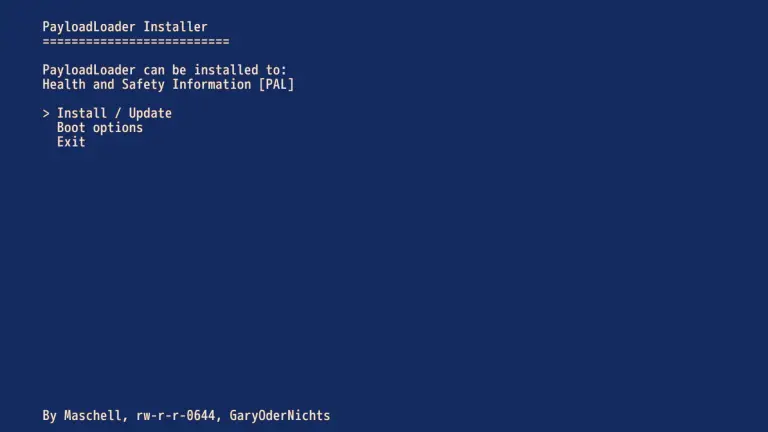
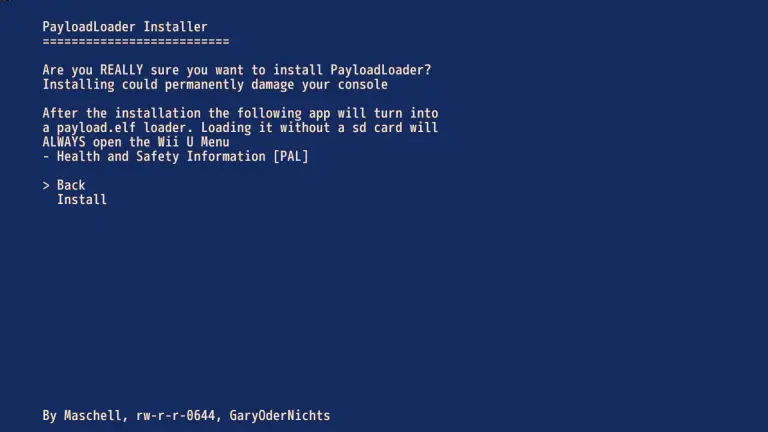
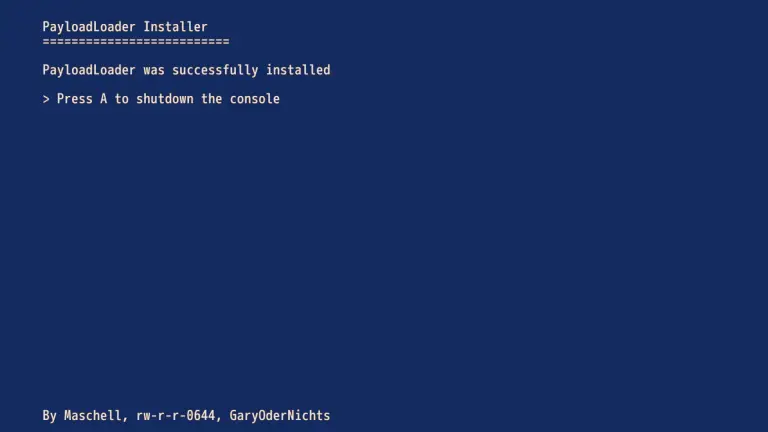
Press A to shut down your Wii U. Reboot your console and navigate to the Health and Safety information app. Start the app while holding the ‘X’ button and we should load right back into the Environment Loader.
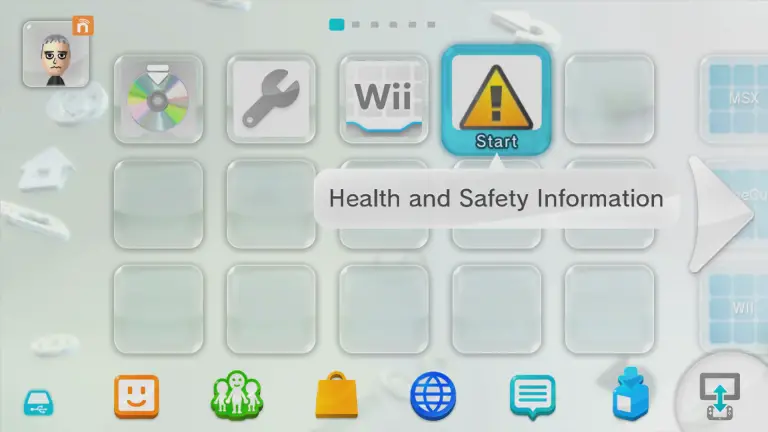
How to Auto Launch Aroma on Your Wii U
Your Wii U is now successfully soft modded, however, you’ll need to run the exploit each time you power off your console which can be a little annoying. Luckily, there’s an easy way to get around this and make Aroma boot at the same time the Wii U.
Launch the Health and Safety info app holding down ‘X’ which will bring you to the Environment loader, from here select installer once again.
Press A to check the app once more but this time select ‘Boot options’ instead of install.
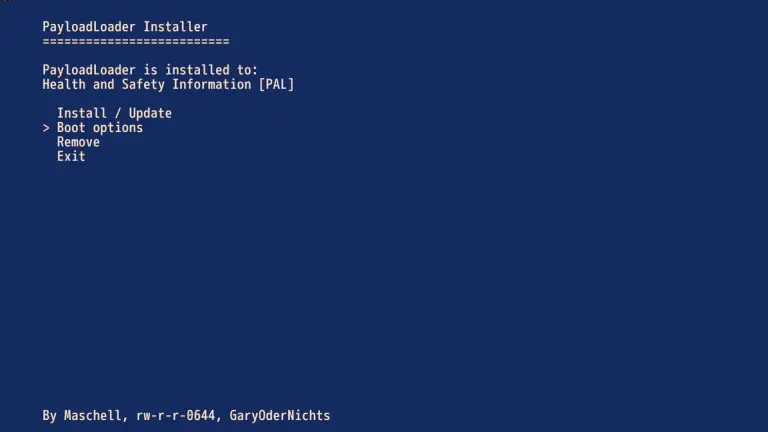
Press A to select the option Switch to Payloadloader. The press A once again to shutdown the console.
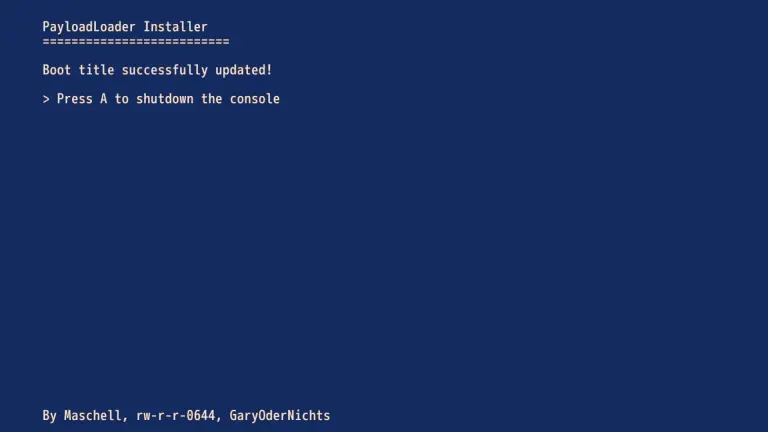
Restart your Wii U and it will automatically take you to the Payload environment loader. Highlight ‘Aroma’ and press ‘Y’. This sets Aroma as the default boot option from your Wii U. Press A to enter the Boot Selector.
Press ‘Y’ on the Wii U Menu option and then press A to confirm.
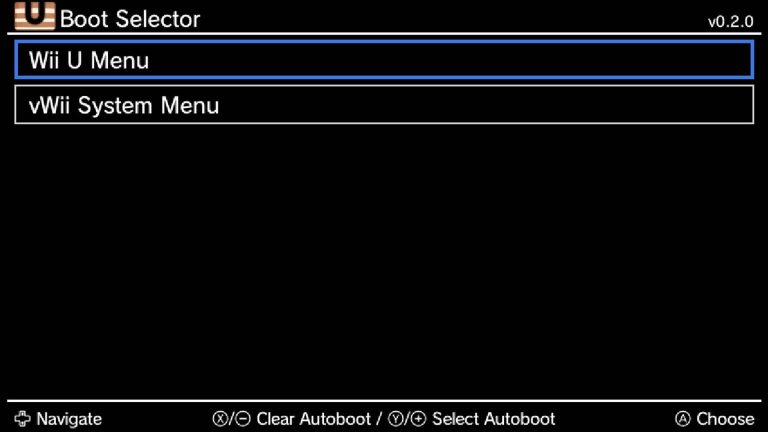
This will now allow your Wii U to automatically boot Aroma alongside the Wii U standard menu and makes things a lot easier for us.
The Homebrew AppStore
Now we have Aroma running we are going to want an easier way of running homebrew. The best way to do this is to install the Homebrew AppStore.
The Homebrew Appstore which will allow us to download homebrew and other applications directly to the Wii U with no PC needed.
Turn off your Wii U and take the SD card out.
Head over to the Homebrew Appstore’s GitHub page to download the latest release.
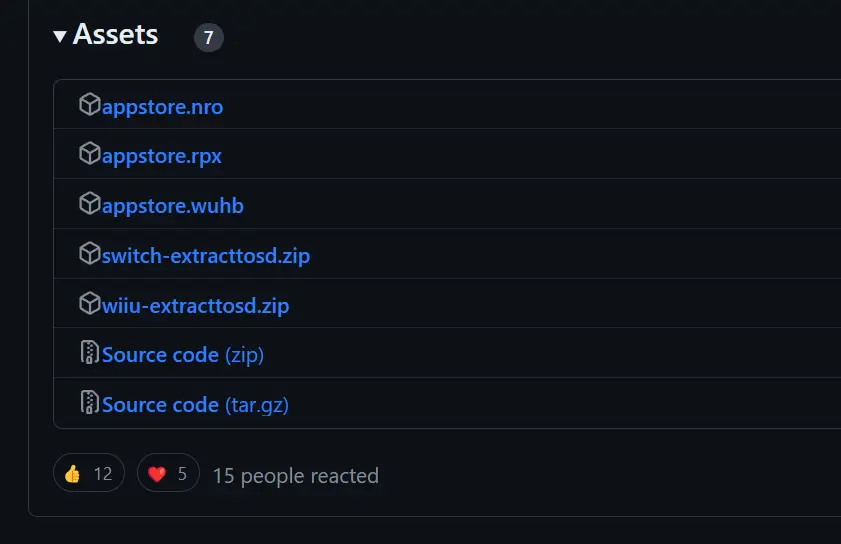
Download the file ‘wiiu-extracttosd.zip’ and extract the contents to your SD card.
Insert your sd card back into the Wii U and boot up the console. As we have the Homebrew in Wii U Menu plugin, you’ll now notice we have the HB App Store icon directly from the main menu.
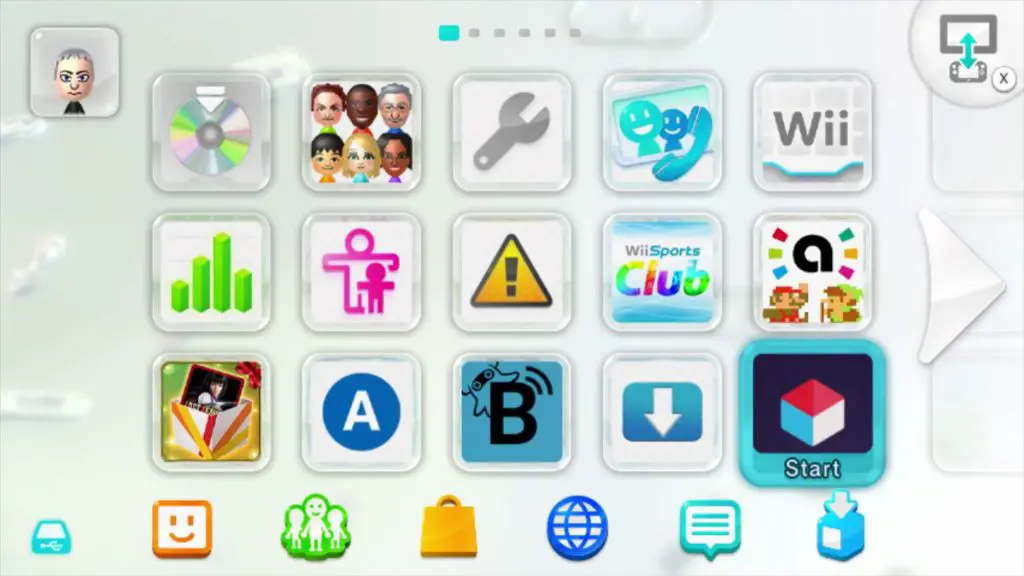
Anyone familiar with the Nintendo Switch Homebrew Store will feel right at home here.
From the Homebrew Appstore you can download various tools and applications. You’ll need to select apps from Aroma-Ready section as older apps will require a Tiramisu or Haxchi install to work and are incompatible with Aroma .
The first app I recommend downloading is UFDiine. Make sure you choose the Aroma edition. This application will delete the Wii U’s Update folder and essentially block all potential future updates.
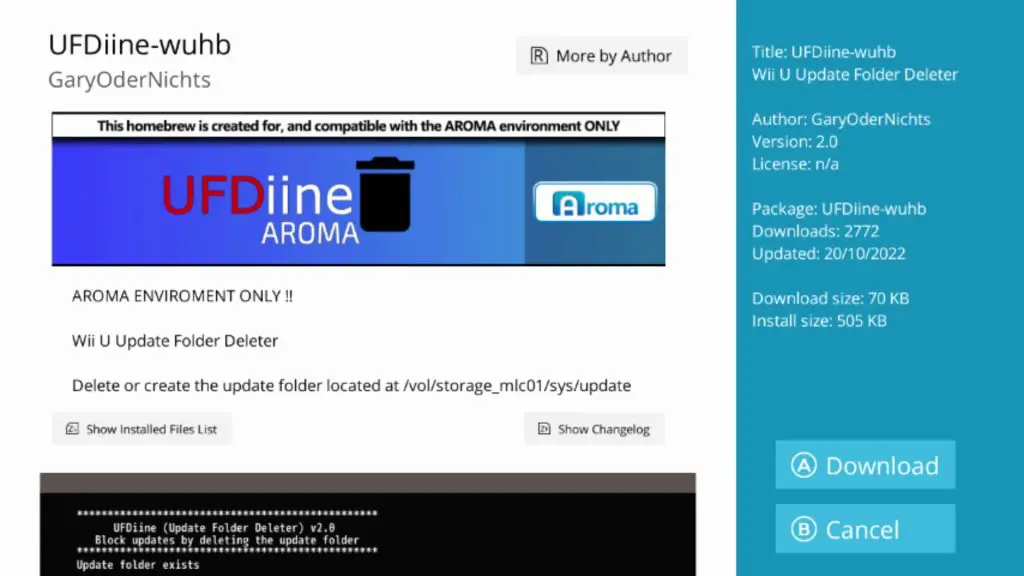
Press A to download UFDiine and then return to the Wii U Menu.
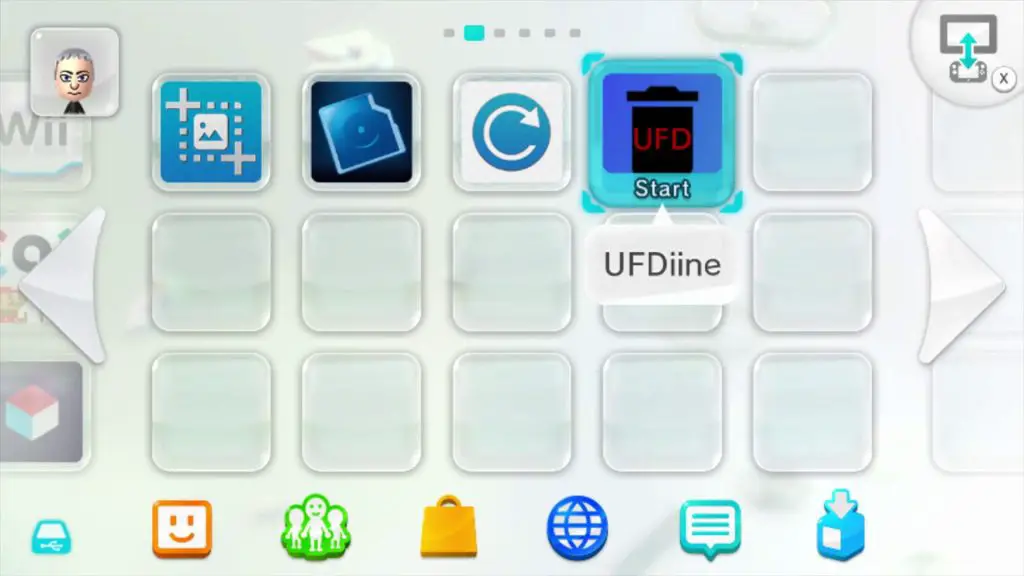
Launch UFDiine and if it says ‘Update folder exists’ press A to delete it.
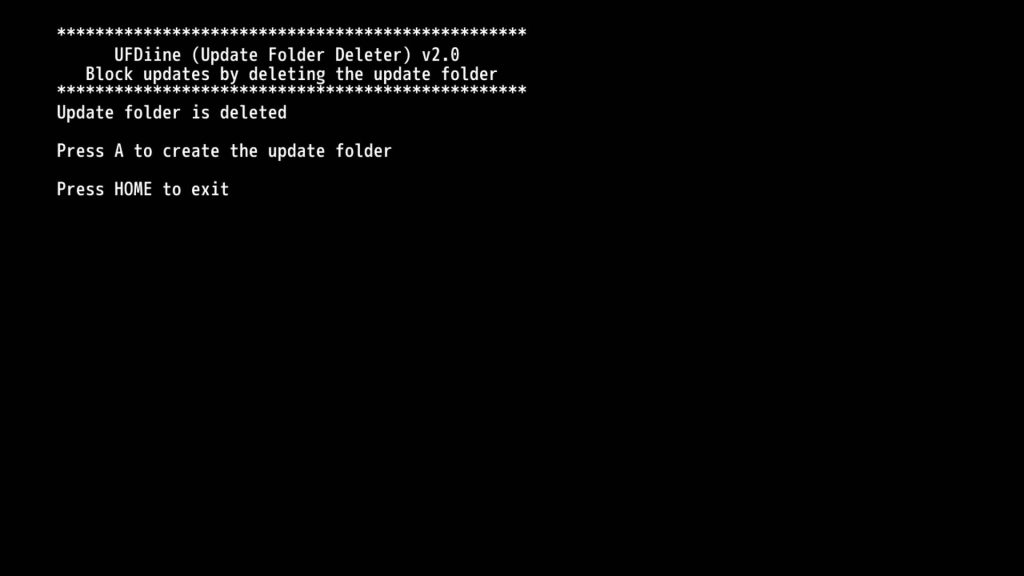
You have now successfully blocked all updates, installed Aroma and now have a fully homebrewed Wii U. Congratulations!
In the second part of this guide you can find here where I explain how to dump your Wii U games and run Wii U game backups. We also go into detail on how to mod your Virtual Wii allowing for even more exciting stuff!
You can find part 2 here!
*If you found this guide useful, please consider donating to help make more guides*
I can’t even buy anything on my wii u. I set up a nintendo account, linked it to my nintendo network ID, added $10 of funds, but they don’t appear on the wii u shop.
Make sure you have funded the right account and then try searching for ‘Brain Age’ in the eShop.
The eshop is closed now. Is there any work around for this? Can I maybe purchase the game on another system and download it from the eshop still, or am I just out of luck?
Hi the WiiU eShop is still open, It was the Wii eShop that closed down so you should still be able to grab the DS games 🙂
Google Usbhelper for Wii u. There is a guide on youtube I think it’s called “easily add games to your wii u”. Has every wii u game and virtual for free downloads.
NEVER use a pirated game for haxchi OR CBHC. YOUR WII U WILL BE BRICKED
I had this issue of not being able to get into the eShop and it turns out I was jumping the gun a little bit and changed my DNS settings too early. Once I changed the setting back to auto-obtain my dns settings it worked and I was able to download Brain age again. I hope this is helpful for someone. Just make sure to change the settings back and proceed with this tutorial.
Can I simply buy a used Wii U no matter which firmware is on it actually and update it? So there is no risk of a current firmware that fixed it and brick my console?
Currently, the highest firmware is 5.5.4. Unless Nintendo releases an updated firmware any current Wii U should be modable!
The last time they released a firmware update was 8 months ago in July.
Changing your DNS settings can block any further updates from Nintendo.
Hello, I am actually trying to follow the guide and homebrew my wii u, but somehow i cant open up wiiexploit.xyz. It says Error 112-1006 The website cannot be shown. I followed every step of your instructions
Marcel, the site should be ‘wiiuexploit.xyz’. I will correct the guide now 🙂
Pingback: Wii U Modding Guide for 2020 Part 2 | Complete Guide
If I don’t buy 1 tb memory card will it work or do I have to buy it and the y cable
The Y cable is just so an external HDD can get enough power to stay on while connected to Wii U’s low powered USB ports.
You don’t need an external drive at all, but you will be limited to internal storage of the Wii U.
Will I need Y cable for an external SSD drive as there are no moving parts?
Hmm I can’t say for sure and dont have one here to test, however, I think you should be OK as SSDs tend to have a low power draw.
Pingback: Wii U Modding Guide for 2020 Part 3 | Complete Guide
Quick question. I have the wii u side of my wii u softmodded and have everything installed and using haxchi. So if I mod the vWii side where do I dump my wii games to? Will I dump them to my 2tb wii u external? Any clarification would help. Thank you.
Wii games need to be stored on a seperate HDD/USB drive, however, you can pack them up as Wii virtual console games for the Wii U. That way you can store them on the same drive as your Wii U files. Have a look here
If I’m right, we can’t play games online any more once we do this?
Personally, I wouldn’t recommend it. A lot of people say you are fine as long as you don’t cheat, however, I wouldn’t risk it myself!
I’m stuck at the last step of the first part (Homebrew channel installation). When I launch the WUP Installer GX, the program tells me that there’s no installable content found. I looked in my SD card and all the files concerning WUP installer are there at the right place…
So, our files should be inside ‘install/hbc/’ We want to copy all files from within extracted folder ‘homebrew_launcher_channel.v2.1’ to the ‘install/hbc’ folder. All the .app, .h3 files along with the title.tmd, cert and .tik.
Give that a try and let me know! If not, i would copy all files the SD card and reformat the card and try again.
hi i just found your awesome straightforward guide and followed it to the letter it all works up to launching wup installer so that i can install the homebrew channel. and i am hitting the same wall. i have put everything where your guide says to. i have reformatted a few times and re installed everything. but its just not working. am i missing a step that was hinted at that i am just too oblivious to see the hint for?
ok i figured out the problem…
and its a real forehead slapper.
when i made the files on the sd card a messed up and forgot that the word “install” has a “T” in it. so it’s no wonder that wup couldn’t do it’s thing.
So when I do this the problem is that when I type in the wiiuexploit.xyz and press “Run Homebrew Luncher” the screen with blue background and bubbles is there but no apps or nothing on the screen.
Make sure your apps are installed in the correct folder. This does happens to me from time to time and I find closing the app and re-running the hombrew launcher fixes it. If all else fails try either reformating your SD card or try another card.
any guide for people who don’t have the DS game to be installed? or we can just skip the step to install Haxchi
You can skip the Cold Boot installation and just use Haxchi, however, you’ll have to run the exploit each time you want to run unsigned code.
Hi Greg,
When launching homebrew from browser, it works but it just shows the bubble screen with no apps showing, only the nandumper.elf shows. I have tried going back restarting from browser and also using another SD card and have the same problem. Please help.
Hi John,
Have you made sure all your files are in the right folders? The fact the nandumper is showing means your SD card is being read by the Wii U.
Sometimes I get a screen with nothing, just bubbles. I usually have to close the browser and reinsert the SD card.
let me know how you get on!
Hello I’ve used you guide and everything you went over has worked with no issue but I have one problem. When using an injected GameCube backup I am unable to use my original GameCube controller in my Wii u with a third party adapter. Is there any troubleshooting I can do? If u leave the adapter plugged in it freezes the nintendont launcher while opening the game and if I plug in the adapter after the game is launched the controller is unresponsive. Running the game with the gamepad works but the buttons are wrong and I’d rather use a GameCube controller for GameCube games. The games all work fine running off of external USB drive to micro SD but the controller won’t work.
Hey Max,
This may sound weird, but could you try launching the vWii menu 1st. Then Return to Wii U menu and try again?
If that doesnt help theres a homebrew you can install that lets you use custom controllers. HIDtoVPad, give that a try also!
Hey there. I am having an issue where my Wii U freezes every single time I attempt to press “run homebrew launcher” at wiiuexploit.xyz. It has frozen 5+ times in a row, and I attempted the guide from the very start twice from scratch. Any ideas?
Sometimes it takes a few attempts to load the homebrew launcher so keep trying. If It keeps failing try reformatting your SD card or try another if possible.
Hi Greg, thank you for your guide. I was able to install Haxchi with ease (not CBHC yet) and I can launch the Homebrew Channel, but once in it, I don’t have a “homebrew app store” icon like you do on the pics you posted. I installed the files twice and reformatted my SD card twice with the same result. I think I’m doing something wrong. Any advise?
Ah, I should have mentioned in the guide, in the picture my SD card already had some programs on it. Don’t worry, as long as you have the files I have linked you’ll be fine!
That’s all I needed to hear so can proceed. This is the best guide to safely mod a WiiU and the most complete by far, thank you so much!
You’re welcome and thanks! If you get stuck, send us over a email.
Hi, I followed the 2022 guide. All worked great thanks! Will you create a guide to install the homebrew app store? (not sure if it’s truly necessary) I had this for the wii and there was plenty of useful downloads. I did manage to get the app store through a different guide but I believe it replaced files from your guide and now I’m having issues so I will follow your guide again to reinstall.
Is there anyway doing it without buying game. Thanks
Not that I know of I’m afraid!
Any help please I don’t see the download link for the Wii U NAND Dumper? It says next download Wii U NAND Dumper maybe I missed something? Thanks in advance.
Whoops! My link has disappeared!
You can find it here
Let me know if you need any help!
Can you help me with the gamecube side of this tutorial for some reason when I was on teconmoon it stopped running on my computer and not If I try and load it up it just wont so now I have no clue how to download gamecube games
try deleting all files and redownloading the application.
Hi there
I am going to attempt to use this process to mod my son’s Wii U.
Thank you for spending your time providing us this information.
The first question does it have to be a Ds game that you download or can I use a Wii u game that I have downloaded from the Nintendo store.
also, some commented “NEVER use a pirated game for haxchi OR CBHC. YOUR WII U WILL BE BRICKED”
Can you comment if this is correct, and also possibly give me any advice that will help me avoid bricking my sons Wii u and make this a smooth operation.
many thanks
Hi,
This is correct, you cannot use any pirated DS games to install Haxchi!
It has to be a legitmate DS game downloaded from the eshop, so I’m afraid the Wii game won’t work.
Follow the steps in the guide and the chances of bricking will be minimal!
Hope this helps!
I’m sorry to bother you, where do I put the nanddumper? to the root or inside one of the 4 folders.
Make sure the folder ‘nanddumper’ is inside the apps folder then it should appear in the launcher 🙂
Awesome guide. Thanks so much. I had one problem that I’ve now fixed. The Homebrew Launcher Channel didn’t work until I copied over “homebrew_launcher_channel.v2.1_fix.zip” from here:
https://github.com/GaryOderNichts/homebrew_launcher/releases/tag/v2.1_fix
Hi Greg, thank you for the guide. I’ve successfully managed to install game backups onto a USB stick. I also tried to add an update which appeared to successfully install. However when I open the game the wii u tries to go online to check the update and I get a connection error. Is that because of the change to the DNS servers?
Can I temporarily change them back or is it a issue caused by something else?
Thanks in advance
Hi Tom,
Most likely due to the DNS change.
You should be able to just ignore the message and continue?
Hi Greg, I can ignore the message and continue and the game works. I thought and was hoping that the wup installer would also install updates.
Is it too risky to temporarily change the dns back? Thanks in advance
Sorry further to my last post, I have installed the updates (I can see them in data management) to my games. I removed the DNS block temporarily and openedI a game, started to download the update to my USB. Can you think of a reason the wii u is not using the update I downloaded with wup installer?
Thanks again
Tom
Hmmm is the update installed via WUP the right region?
Hi Greg, well it turns out the updates have installed, possibly not straight which would be odd! I think I was confused as the version numbers on Wii u helper didn’t match up with the no. displayed in the game. However it all seems to be correct and I have more errors starting games. Even installed a few dlc packs too. I have a small red ! mark by my update icon at the bottom of the screen but I think I will have to put up with this and it’s the least that could be wrong. Many thanks Tom
Hey i used your guide to mod my Wii U. My previous Wii U was struck by lightning and the HDMI port died. So i bought a new Wii U, anyway what i was wondering is can i use system transfer instead of modding again. If i can use system transfer will it brick my new Wii U.
I would recommend reinstalling as per the guide. I’m pretty sure it wouldnt work and I’m not sure how the new Wii U would deal with a transfer, especially with the unsigned code. Also, you’ll want to make a nand backup of the new machine anyways.
If you installed your games and homebrew etc to an external USB then they will work like normal once the Wii U is modded.
hope this helps!
Hey I agree with others here that this is a very comprehensive guide. I’d throw you a donation if you have a link but I didn’t see one anywhere. Also I didn’t see any kind of summary for what’s needed on the SD Card after completing this guide. I know the apps folder needs to stay for whatever I want to keep in the Homebrew menu. You do mention copying off and deleting Nand backups and stuff, but what about the random other folders and root level files that were needed for vWii and Coldboot etc. I have some random files and folders that I’d love to clean up but I’m not sure if they’re needed on the SD Card forever.
Thanks!
Yes, the SD card can look a little messy after installation 🙂
You can delete most things as our mod is installed on the Wii U itself, however, I would recommend making a backup of your SD card just in case.
The only files and folders I have on mine at the moment are “/install”, “/apps”, “/wiiu”, “/private” & my nincfg.bin & nincfg.txt files.
After the installations, there are various log files etc created that can be deleted!
Hope this helps!
Hi Greg.
I hope you’re well. First of all I just wanted to give you a big THANX for your awesome well explained guide, & for taking the extra time to do this & to actually be replying & helping with people’s questions, MUCH appreciated!
I have an old Nintendo Wii which is modded with the good old WODE. I have been out of the scene for a while but now I have a Wii U on the way which I plan on modding using your guide here. I have a few questions when you have some spare time please?
– Does this guide still fully apply to the latest Wii U firmware??
– On my old Wii WODE’s external 2TB hard drive (with it’s own power) I have my Wii games installed there that are .WBFS, which I’m pretty sure I chose .WBFS instead of .ISO format to make games smaller size rather than .ISO’s 1:1 format. If I plan to keep only 1 external hard drive for both my Wii & Wii U games (as you suggest in Part 3 which is also what I’d prefer), what would be the best way to transition my Wii games to my Wii U? Do Wii U games only work in external hard drives as .ISO format & not .WBFS anymore?
– Some of my old Wii games are different region to my Wii itself which was easily fixable/editable & all regions work fine on my old Wii WODE, will they still work fine on a modded Wii U?
– I have a few N64 games on my old Wii WODE which have my saved games. Is there a way to keep my saved game data of my N64 games??
– Will I be able to keep my saved game data of my Wii games & transfer them to my Wii U??
Sorry for the questions, I’m trying to play catch-up & getting these questions answered will really give me a big heads-up.
Again, appreciate your time & knowledge you’ve put into your guide, many thanks from Sydney Australia to the UK!
Cheerz,
Melissa.
Hi Melissa!
Thanks for checking out my guide. I almost forgot about the WODE! Thanks for reminding me about that, what a great little thing that was.
Yes, this is up to date and will still work with the current firmware. There has not been a firmware update in over a year now, But that’s not to say Nintendo might release one. I would assume for now we are safe though 🙂
In regards to your external HDD, the WBFS formatted games will be able to be read by the vWii using something like USB Loader GX, however, you will not be able to use this drive with your Wii U for both Wii U games and Wii Games (You’ll constantly be asked to reformat).
What I would recommend, is to back up your games to your PC and use TeconMoon’s injector (Wii U Modding Guide for 2020 Part 3 | Complete Guide) to make each WBFS formatted game a Wii retail injection. This is a little time consuming but you will be able to store these on the same HDD as your Wii U games, it basically converts the Wii game to a Wii U app.
Regions should work just like before, so no issues there.
Virtual Console saves can be converted from Wii to Wii U, have a look at this guide here: –
https://gbatemp.net/threads/virtual-console-save-file-conversion-wii-to-wii-u.557833/
To back up your saved game data you can use a tool called SaveMii. SaveMii will back up your Wii U and vWii save games to the SD card and also restore them.
https://github.com/GabyPCgeeK/savemii/releases
I hope this helps! If you get stuck with anything let me know or send us over an email.
Good Luck and let me know how you get on!
Greg
Hi, Hoping someone can help, so a a couple of days ago I Installing COLD BOOT HAXCHI on my 32gb Wii U firmware 5.5.4 u
it all went smoothly, I was then prompt to take the sd card out but into my window 10 PC, and back up the bin files To NAND Folder i created on my desktop, half way through the transfer about 49% the transfer failed and then got message sd card needs to be formatted, I don’t understand why it did that its a brand new 32gb microsd card, I’ve tried the sd card in another windows pc, and get the same message, I’ve tried to recover the files using Minitool, its showing nothing there on the sd card, I’ve tried to format the card in fat 32 and it says sd card failed to format! so now i’m a lost and confused to say the least, i darent even touch my wii u at present, Ive since bought a new SD Card 63gb and 128gb, is there no way to start the back up again? Any help would be most appriciated! thanks
Sounds like a faulty SD card to me!
Try giving it a run with H2testw, that should tell you if theres any issues. I’ve had a few cards that have reported to be 32gb only to find out they are 4gb!
I always buy a proper Sandisk card now just to make sure.
In regards to your files, you can always redump your nand on a working card.
Hope this helps!
Greg
Thanks Greg For your reply, Yeah i’m thinking the same, just hope it did install the COLD BOOT HAXCHI correctly it said it was successful!
I’ve bought 2 scandisc on Saturday from amazon, one 128GB and 64GB Extreme Pro SDXC UHS-I Cards! like you said it was probably a faulty card!
Could you advised me on how to redump my nand on a new working card?
cheers 🙂
Same process as before,
launch nanddumper through the homebrew channel the select the following: –
Dump SLC (528MB): yes
Dump SLCCMPT (528MB): yes
Dump MLC (8GB/32GB): optional
Dump OTP (1KB): yes
Dump SEEPROM (1KB): yes
64gb card will be enough to back up a 32gb console. It will take some time though!
Let me know how you get on 🙂
Greetings Greg,
I am at this part of the process:
“Enter the Homebrew Launcher by selecting Haxchi and holding down the ‘A’ button. Select CBHC installer and load. This is very similar to installing Haxchi, select our DS game and press ‘A’ be sure to read the warnings and press ‘A’ to continue the installation.”
However, The only options available are the Haxchi installer, the nanddumper.elf, and the WUP installer. I do not have the CBHC installer as an option. I’m fairly sure I put that file on the SD card I am using. Any recommendations?
Thank you for the work you have done.
Double check to see if the folder ‘cbhc’ is inside the /wiiu/apps folder on the root of your SD card.
If it is there, then copy your current files to your PC, reformat your SD card and re-download.
Hope this helps,
Greg
Hi I keep getting a fsopenfile failed. error. I’m using a 16g sd card. Would getting a bigger sd card help?
Hi Jim,
Double-check your files are in the right place if they are and it still doesn’t work then try reformatting your SD card.
The fsopenfile failed error means your Wii U is having a hard time finding the files on your card.
Hi Greg,
Hoping you might be able to lend a helping hand! I’m sure I’ve just had bad luck…
Every time I attempt to run the homebrew launcher at wiiuexploit.xyz I just get an error “SD mount failed. Please insert a FAT32 formatted sd card.”
Now, I know what you’re thinking… I’ve now tried with three different SD cards, all three work perfectly on PC, I’ve reformatted countless times in FAT32 @ 32k, I’ve even used my camera to reformat before formatting via PC (I’ve found this technique really useful for dealing with SD card corruption that PCs can’t deal with!) and I’m out of ideas. I’m concerned there is a chance the SD card reader is busted… Thoughts?
Hey Ewan!
Does your SD card get read by the Wii U normally?
Also, are you using any kind of adapter for your SD card (e.g Micro SD to SD)?
Solved!
It was just bad luck. All the SD cards I tried worked in PCs and didn’t work in the Wii U – they all met the requirements set out by Nintendo but just one of those things. Ordered a new SD card (Sandisk 32GB Extreme) and it works perfectly.
Good stuff!
I’m glad you got everything sorted and Sandisk are my go to for SD cards, they have never let me down before.
Great guide.
Btw is it possible to put gamecube, wii and wii u on one external hdd? If not do we need two external drives, etc?
Yes, they can be stored together, however, you will need to use a tool like TeconMoon’s injector to turn each into WUP file that can be installed by the Wii U.
They will then be able to be accesses from the Wii U, rather then loading up the vWii.
How Do.
Fair play to you for being so responsive to all queries.
Apologies if I’m missing something but after re-inserting SD into WiiU (following the ‘otp.bin’, ‘slc.bin’,’slccmpt.bin’, & ‘seeprom.bin’ stage), I’m getting:
“FSGetMountSource failed. Please insert a FAT32 formatted SD card”
Card definitely formatted, and able to access Homebrew Launcher during earlier steps so at a bit of a dead end.
Any ideas please??
Cheers in advance…
hi…sorry to trouble you, i have done all the steps and all was perfect, however my baby son has managed to now bypass altogether the loading of the wii u?, it boots straight into the wii, (and wont let me switch back to wii u, from the wii page?) when the wii u is first switched on, i can see that it boots up (black screen with white writing in the top left), he somehow managed to get into that boot up screen and change an option or two, would you know how i get into the boot up screen, so i can play with the options? and try to get the wii u back?, any help appreciated, thanks
Ok, I have a random question. I have backups of some WiiWare titles that are in the *.wad format. They are on my PC’s hard drive. I know that supposedly WBFS Manager is able to extract an iso from the wad, but I can’t figure out how to get the program to see my wads. I want to be able to convert the wads to isos so I can use them for a Wii U injection. Any advice?
Sorry it’s taken a while to get back to you, I’ve been away. What WiiWare titles are trying to convert? I usually install the wad as normal then find a fowarder online to launch from Wii U system menu
I’ve got quite a few wads already, not enough room in the vWii nand for them all (and not having any luck with setting up a working emunand, so if you’ve got any advice for that too it would be much appreciated!)
Hello,
I followed your amazing guide and got homebrew installed and did the permanent install method. I am playing games that I had installed before the mod and I am getting error code 160-0103. Does the mod have anything to do with it? Do you know of any possible fixes?
Thanks!
Hi William,
Sorry for my late reply as I have been away. Does this only happen with previously installed games and apps?
Yes. I have deleted them and downloaded them again and it has seemed to get rid of the error. Only thing was lost was my saved games. Oh well. At least everything else works! Thanks again for the guide.
Hi i was wondering if i could get some help? I got as far as installing the homebrew launcher in vwii and backing up the vwii nand. I shut the wii u off and copied the vwii nand backup to my computer. I put the sd card back in the wii u and turned it on and now none of the apps in the wii u homebrew launcher or the vwii homebrew launcher show up. Both homebrew launchers load up fine and i can exit out of them fine just none of the apps are there now. Im not sure what to do to fix it.
Hi ive run into a problem and could use some help. I got as far as doing the nand dump for the vwii, I powered the system off and took the sd card out and backed up the vwii file onto my computer. I put the sd back into the wii u fired it up and now none of the apps in both the wii u homebrew launcher and the vwii homebrew launcher are showing up. Both launchers load up fine and im able to exit out of them like normal just none of the apps are showing up inside. Is there any way to fix this? Im using a 64gb sandisk micro sd card thats formatted to fat32. Ive tried rebooting the system several times and i even ran a disk scan in my computer of the sd card incase there was a problem with it. Any help getting it working would be greatly appreciated.
Hi, have you fixed your problem? Cuz I have the same. Recently I have got some new apps installed automatically so I’m afraid it’s connected to this?
There is literally NOT an answer to this anywhere on ANY website on the internet apparently but. HOW do you load up game mods (orcarina/gecko codes) on WUP installed wii/gc games? I would very much appreciate this answered. Don’t suppose I can use sdcaffine can I?
Hey, when i got to installing haxchi to my ds game it said “No already existing rom.zip found in the game!” and told me to reinstall the game. So i deleted it and i see that the eshop is not available, what do i do?
I did this CBHC tutorial with 5.5.4E software. I can see that nintendo has recently released the 5.5.5E update. Some people on the internet say they updated their software with CBHC by accident and everything was fine. Is it worth updating WII U to this software? How can I do it after this 5.5.4E softmod? In the settings I have the system version 99.99.99E, so I do not know how I can “accidentally” update as others have updated? Do I need to remove CBHC somehow to upgrade to 5.5.5E and reinstall CBHC?
Hi Charles, yes 5.5.5 is fine to update to, but there’s no reason too. It really doesn’t add much at all. Basically, Nintendo updated some bits relating to how SSL works through the web browser but it doesn’t break anything.
If you still want to update, you’ll have to reset the consoles DNS settings to allow the update to work. There’s no need to remove CBHC before updating.
Is this method still working?
Hi,
Yes, all still working even after update 5.5.5 🙂
Awesome. Thank you! I have bought 2 different Mario kart 8 for wii u for my kids and both don’t work. Disc read error. But my Mario party and Zelda work fine. Can’t wait to give this a try.
Great! Let me know how you get one. The Wii U is such a great console so enjoy!
Brilliant guide. Thanks for the hard work. Can’t understand why the Wii U isn’t rated higher. It’s a super console and with mods like these I wish I’d gotten one earlier! The actual hack was easy and worked perfectly (once I’d sorted out issues with the sd card!). Much easier than hacking the 3ds. I’d definitely recommend this guide to anyone on the fence.
Thanks for your kind words and yes I agree, such an underrated system and one of the nicest ways to play DS games in my opinion!
Ho was wondering if I’ve missed something in the guide, I copied all files to sd card and ran the ‘wiiuexploit.xyz’ after starting the launcher I select nanddumper and get a dialogue box with load and exit buttons underneath but no way of making a selection, am I missing something
Any help is much appreciated
Hi James,
Did you get this problem fixed? seems like a couple of people had a similar problem around the same time but it seems to be working again now. Please let me know.
no luck yet Greg, i have tried again today and still the same problem, I’m about to hit a busy work cycle so won’t be able to try for a couple of weeks, but believe me i will keep trying. Thank you for the response and i will keep you posted
cheers
Hello, Really need some help. I recently got a wiiu running firmware 5.5.5 and i get to 5.5.X exploit it loads fine and have have the same screen to begin loading hombrew app. store etc but when i choose one to download it comes up with the screen “Homebrew app. store….Load or back but i cannot choose load or back all that works on my tablet/controller is home! can someone please give me advice. Thanks
Hi Malcolm,
Sometimes the process can freeze there. Have you tried again? If you have please try another SD card if possible, I know it’s a pain but it’s the best way to rule out if anything is wrong there.
Hi Greg,
I’m following your guide, but I get stuck at this step:
”Plug your SD card back in your Wii U and load up the internet browser and homebrew launcher once again. Navigate to Haxchi and launch it. You should see your DS title like below: –”
-> So, with this step, I load up the internet browser and go to ”wiiuexploit.xyz” once again and tap the ”Run Homebrew Launcher!” button on the ”5.5.X Exploit” screen. However, the only item on the blue bubble screen that I see is: ”nanddumper/nanddumper.elf (with the text ”Homebrew Launcher v1.4 by Dimok” in the lower right corner).
I guessed I messed up with copying some items earlier in your tutorial, but I tried everything (I think) and really don’t know what I am doing wrong…can you help me?
Thanks!
Kind regards,
Remy
Hi Remy,
Double-check you have extracted both the Haxchi & CBHC .zip files and copied the created folders to the root of your SD card. If that doesn’t seem to work, please send me a screenshot of your SD card’s file structure and I can have a look for you (email: [email protected]).
Greg
Hi, I am stuck on the last part of step 1. When I reboot and hit Home, then select Boot Homebrew Channel, then select WUP Installer GX2, the splash screen for WUP Installer GX2 comes up, and never gets any further. Any idea how to proceed?
hello,
ive downloaded all programs and unpacked them at the sd card as discribed.
Now i have put in the console and go to internet and type in the site (wiiuexploit.xyz), i get the site in front of my screen.
i click on run home brew launcher. It starts and then screen gets black and shows on -11 on te screen
what is going wrong ?
Hello,
Sorry to bother you , did follow your instructions and got it up and running without an issue. Thank you. My problem is, when I back up my Gamecube games and install in them as a vc like you suggested, nintendont does find or isnt able to use or make game saves. I added the folders games, and saves on the sd card but that didnt help. Do you have any ideas how I can get this to start making and using game saves.
Thank you
@ AJ, reformat sdcard or try new sdcard
Hey all. Im running into one small issue. Im on the backup part of the proccess. When i finish the backup and take a look at the sd cards contents, the files ‘otp.bin’, ‘slc.bin’, & ‘seeprom.bin’ are there, but the file ‘slccmpt.bin’ is missing. When i ran the proccess again with a fresh version of the sd card, it finished the slc dumb but upon reaching the slccmpt dumb it errored and rebooted. Any ideas? (Also, is the slccmpt.bin important enough to worry about?)
Refresh factory settings,then try again,but there is now tirasmiu,follow that !
Hello, your guide helped me a lot! I was just thinking if the only way to use the mii maker again would be to open tiramisu and disable autoboot so I can enter the wiiu menu without softmod, or if there is another way (whith tiramisu on autoboot)… thanks in advance
To install homebrew launcher channel, I had to download and run signature patcher prior to trying to install hbc. It kept failing with “Verify WUP files are correct & complete. DLC/E-shop require Sig Patch” error.
Hey guys, the updated guide replaces Mii Creator with Homebrew Channel, but it doesn’t include info about restoring it. I can access Mii Creator after closing Homebrew Channel, but I am unable to edit Miis from “User Settings” when I choose “Change Mii” as it goes to Homebrew Channel and after closing it, Mii Creator behaves like it was open from home screen. Is there any chance to restore the app?
Also, I set Tiramisu to autoboot when turning on console and I cannot access its settings anymore. Any guide on bringing that back?
One more thing – am I risking bricking my console if with all that set up I’ll happen to turn on my Wii U without SD card inserted?
Thanks in advance
I recently modded my wiiu with Tiramisu but previously used Hiaxhi. My first question is : can I delete one of the homebrew’s now that I have 2?
My second question is I started out with a 16gb sd card but needed to upgrade so how do I transfer all my files and format a 64gb sd card to fat32 without messing things up?
Anyone have any clue how to proceed if I can’t get to the health and safety information app? I’m not seeing it as a channel tile
Hi, thank you very much for your guide, everything worked well for me. Just one bit: if I leave those DNS entries, I can t even browse google from the wii u browser. plus, retroarch doesn’t work, and in general, it seems like the whole internet access is fully broken. do you know why and if there is a way around it? thanks.
Hello, unfortunately I’m afraid I made a mess. I formatted my Wii u without backing up. Either I can create an avatar or if I go out it sends me back from the game setup app with a new menu without showing me the classic Wii menu. How can I do this? I have already tried to use “decaffeinator” but it did not help. I’m afraid I’ve broken her forever, is there a way to tell her to start the classic menu? Thank you very much
Does the SD card always have to be in the console after jailbreak?